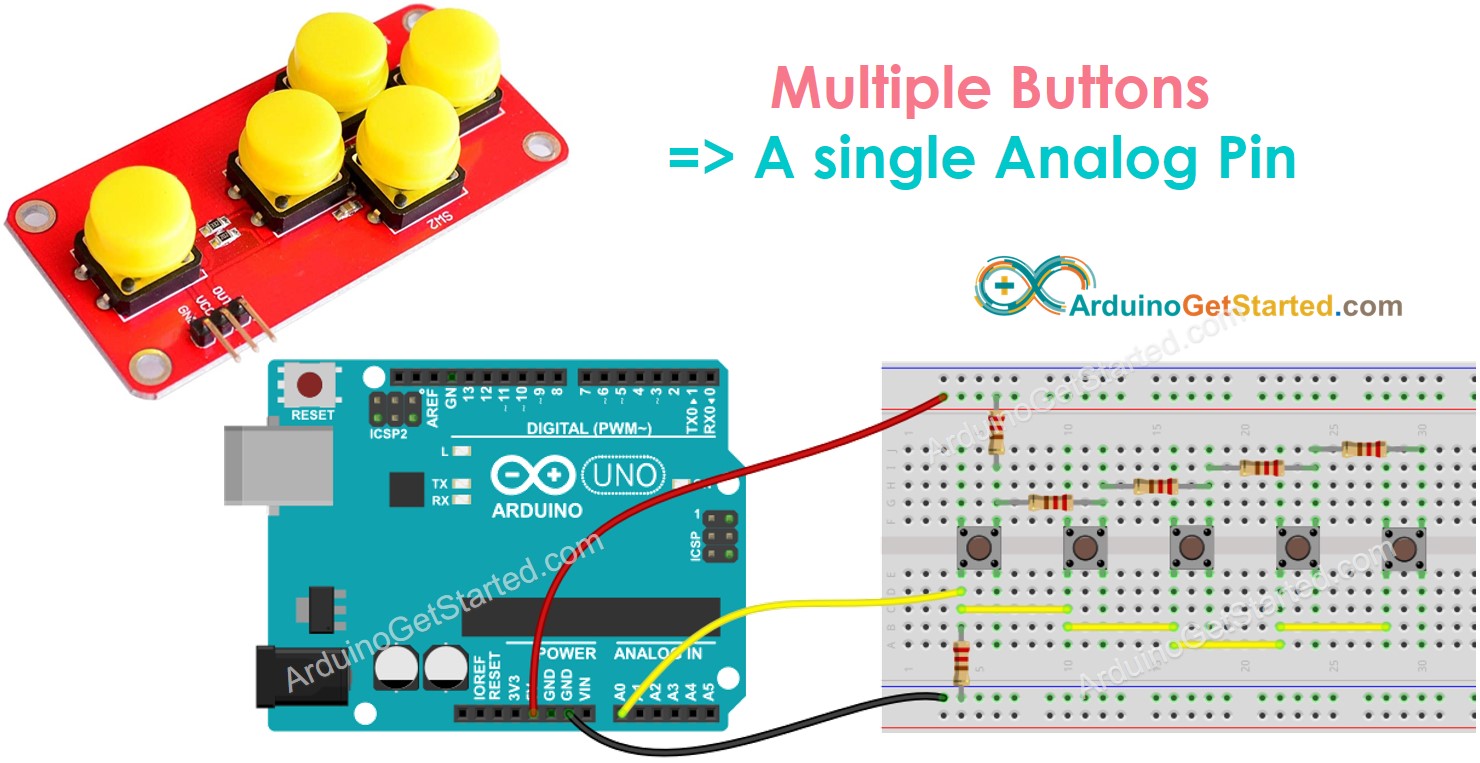ezAnalogKeypad Library - Analog Button Array Example
When your project uses multiple buttons but IO pins are not enough ⇒ buy or build a analog button array, which connects to a single analog input pin. The analog button array allows you to use only one analog input pin. This tutorials will teach you how to the analog button array with Arduino. It also works with ESP32, ESP8266, or other platform.
Hardware Required
About ezAnalogKeypad Library
Wiring Diagram
- Self-made button array

This image is created using Fritzing. Click to enlarge image
- Ready-to-use buttons module
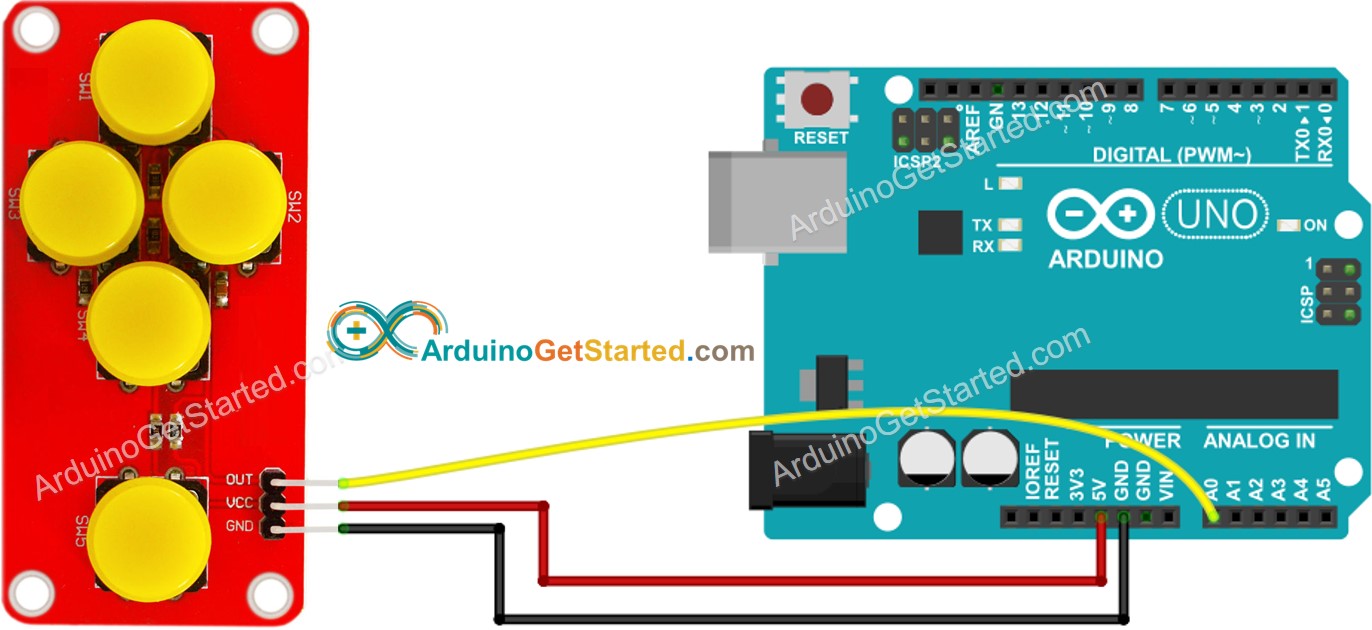
Arduino Code
Calibration
- Install ezAnalogKeypad library. See How To
- Connect Arduino to PC via USB cable
- Open Arduino IDE, select the right board and port
- On Arduino IDE, Go to File Examples ezAnalogKeypad Calibration example
- Click Upload button on Arduino IDE to upload code to Arduino

- See the output on Serial Monitor
- Write down the analog value when no button is pressed. This value will be put in keypad.setNoPressValue(value) later
- Press button one by one and write down the analog value for each button. These value will be put in keypad.registerKey(key, value) later
※ NOTE THAT:
analogValue can be fluctuated a little. You can choose a middle value. The library does not compare the analogValue equally. Instead, the library find the nearest match value.
Update the example code
- On Arduino IDE, Go to File Examples ezAnalogKeypad AnalogButtonArray example
- Update the value you wrote down in the previous callibration process into the example code
- Click Upload button on Arduino IDE to upload code to Arduino
- Press button one by one
- See the result on Serial Monitor
Code Explanation
Read the line-by-line explanation in comment lines of source code!
※ NOTE THAT:
To save memory, the maximum keys can be registered is 20 by default. If you want to increase or decrease the maximum keys (to save more memory), define ezAnalogKeypad_MAX_KEY before including the library. For example: