ezButton Library - Single Button Example
Hardware Required
Please note: These are Amazon affiliate links. If you buy the components through these links, We will get a commission at no extra cost to you. We appreciate it.
About LED
- Refer to Arduino - Led Blink tutorial
About ezOutput Library
- Refer to Arduino - ezOutput Library Reference
Wiring Diagram
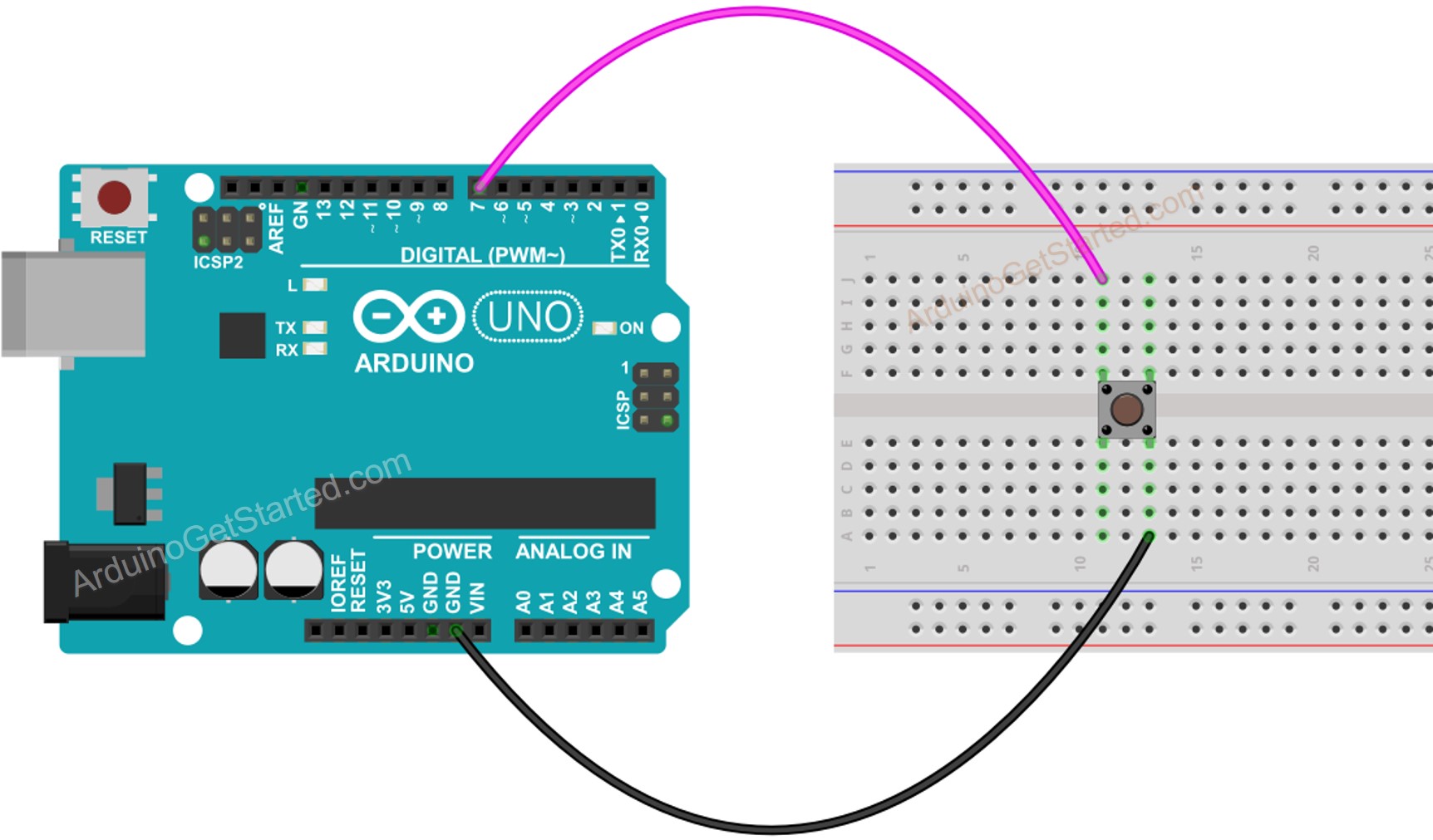
This image is created using Fritzing. Click to enlarge image
Arduino Code
Quick Steps
- Install ezOutput library. See How To
- Connect Arduino to PC via USB cable
- Open Arduino IDE, select the right board and port
- On Arduino IDE, Go to File Examples ezButton 01.SingleButton example
/*
* Created by ArduinoGetStarted.com
*
* This example code is in the public domain
*
* Tutorial page: https://arduinogetstarted.com/tutorials/arduino-button-library
*
* This example reads the state of a button without debounce and print it to Serial Monitor.
*/
#include <ezButton.h>
ezButton button(7); // create ezButton object that attach to pin 7;
void setup() {
Serial.begin(9600);
}
void loop() {
button.loop(); // MUST call the loop() function first
int btnState = button.getState();
Serial.println(btnState);
}
- Click Upload button on Arduino IDE to upload code to Arduino

- Open Serial Monitor to see result:
COM6
Autoscroll
Clear output
9600 baud
Newline
Code Explanation
Read the line-by-line explanation in comment lines of source code!

