How to install library on Arduino IDE
How to add the library on Arduino IDE (version 1.x and 2.x)?
Answer
There are three ways to install Arduino Library:
Install library via Arduino Library Manager"
- Navigate to the Libraries icon on the left bar of the Arduino IDE.
- Search “library name”, then find the correct library by checking library name the author of the library. The below image shows the example of “Kyepad” library

- Click Install button to install keypad library.
Please note that, if the library is not published on Arduino Libraries Manager, you can not install it by this way. In this case, please try other ways.
Install .zip library
- Download the .zip library to your PC
- Open Arduino IDE
- On Arduino IDE, Go to Sketch Include Library Add .ZIP Library...
- Select the downloaded .zip file, and then the library will be installed
- Copy the above code and open with Arduino IDE
Install library manually
- Download the .zip library to your PC
- Unzip .zip library
- Find the directory of your Arduino libraries by navigating to File Preferences . You will see Sketchbook location as below image:
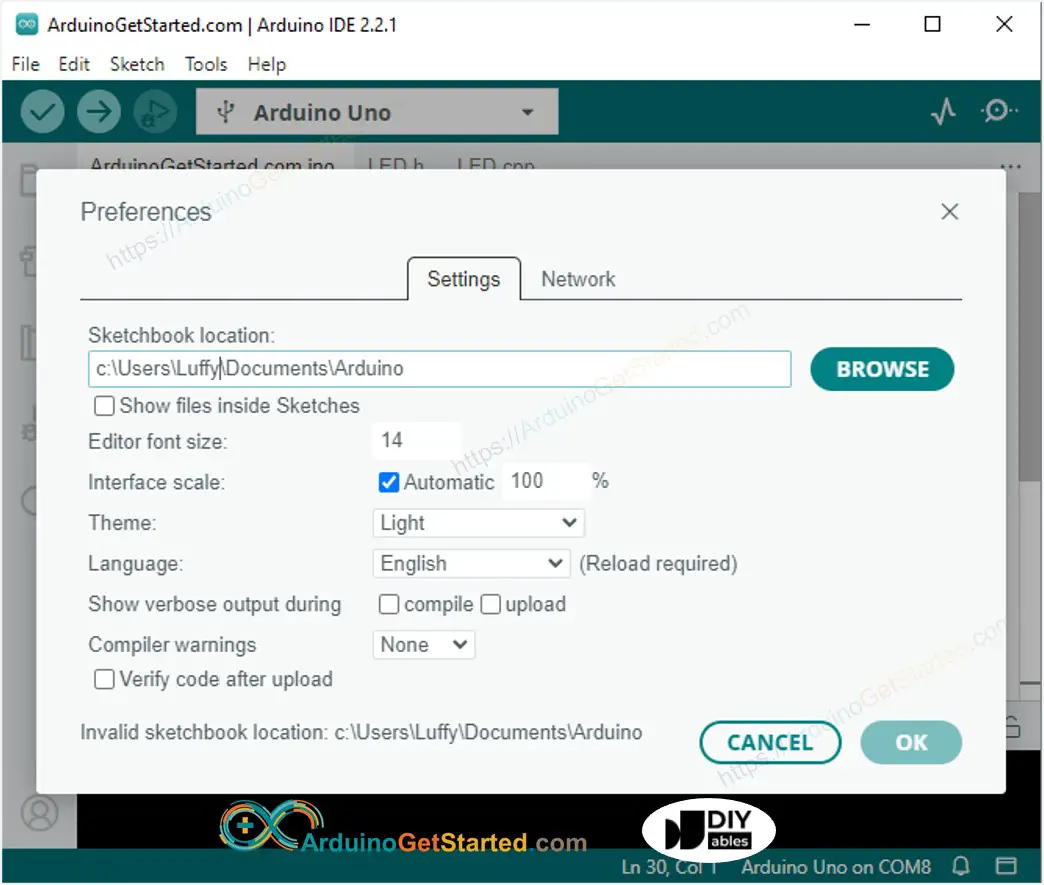
- Click BROWSE button go to open the directory. For example C:\Users\MY_ACCOUNT\Documents\Arduino, and then go to C:\Users\MY_ACCOUNT\Documents\Arduino\libraries subdirectory.
- Copy the unziped folder to your Arduino the above libraries location.
- Close Arduino IDE and then open it.
Buy Arduino
| 1 × Arduino UNO Buy on Amazon | |
| 1 × USB 2.0 cable type A/B Buy on Amazon | |
| 1 × Jumper Wires Buy on Amazon |
Disclosure: Some links in this section are Amazon affiliate links. If you make a purchase through these links, we may earn a commission at no extra cost to you.
Additionally, some links direct to products from our own brand, DIYables .
Additionally, some links direct to products from our own brand, DIYables .
