ezButton Library - Multiple Button All Example
Hardware Required
Disclosure: Some links in this section are Amazon affiliate links. If you make a purchase through these links, we may earn a commission at no extra cost to you.
Additionally, some links direct to products from our own brand, DIYables .
Additionally, some links direct to products from our own brand, DIYables .
Wiring Diagram
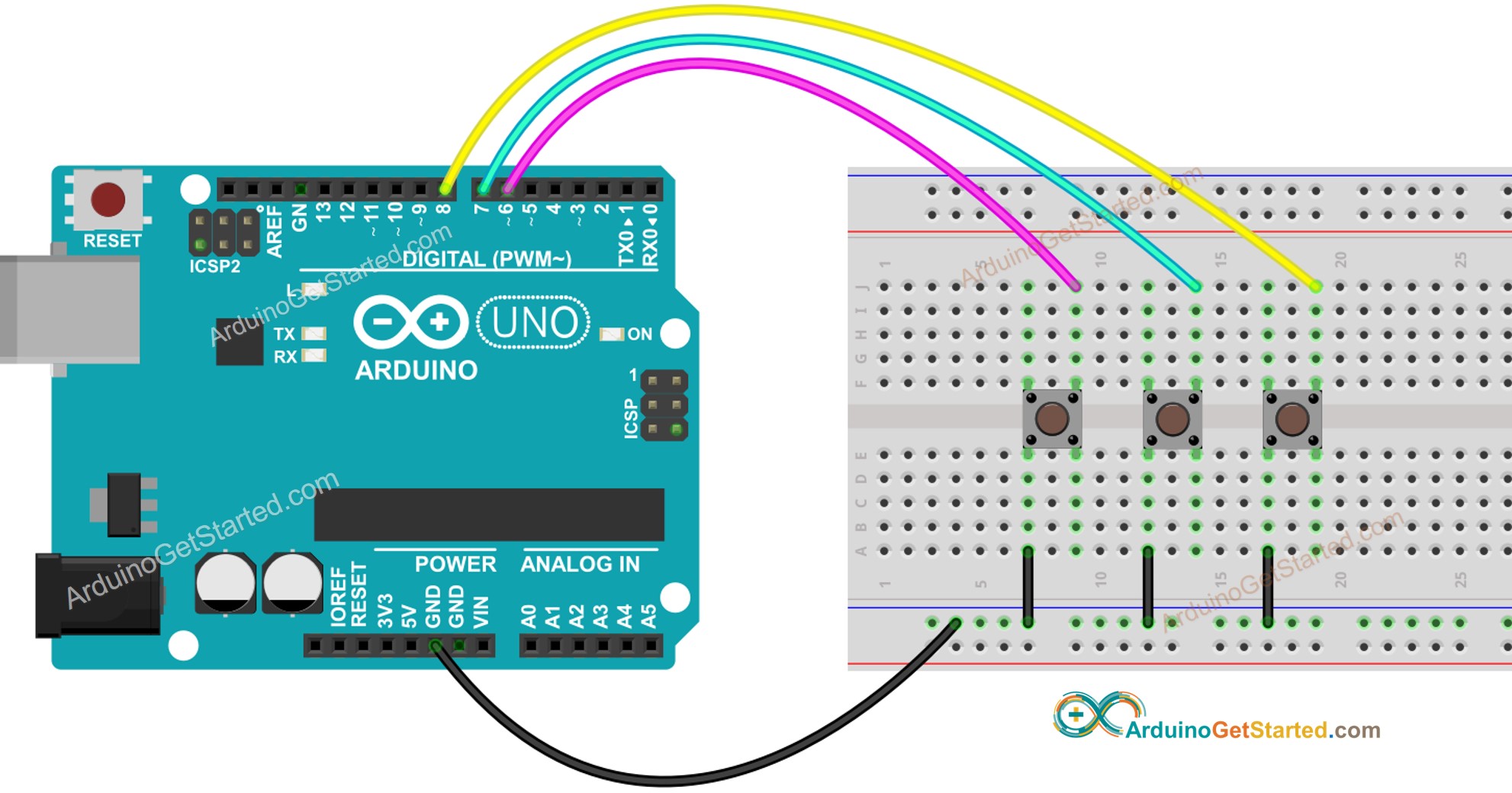
This image is created using Fritzing. Click to enlarge image
Arduino Code
Quick Steps
- Install ezButton library. See How To
- Connect Arduino to PC via USB cable
- Open Arduino IDE, select the right board and port
- On Arduino IDE, Go to File Examples ezButton 05.MultipleButtonAll example
/*
* Created by ArduinoGetStarted.com
*
* This example code is in the public domain
*
* Tutorial page: https://arduinogetstarted.com/tutorials/arduino-button-library
*
* This example:
* + uses debounce for multiple buttons.
* + reads state of multiple buttons
* + detects the pressed and released events of multiple buttons
*/
#include <ezButton.h>
ezButton button1(6); // create ezButton object that attach to pin 6;
ezButton button2(7); // create ezButton object that attach to pin 7;
ezButton button3(8); // create ezButton object that attach to pin 8;
void setup() {
Serial.begin(9600);
button1.setDebounceTime(50); // set debounce time to 50 milliseconds
button2.setDebounceTime(50); // set debounce time to 50 milliseconds
button3.setDebounceTime(50); // set debounce time to 50 milliseconds
}
void loop() {
button1.loop(); // MUST call the loop() function first
button2.loop(); // MUST call the loop() function first
button3.loop(); // MUST call the loop() function first
int btn1State = button1.getState();
int btn2State = button2.getState();
int btn3State = button3.getState();
Serial.print("button 1 state: ");
Serial.println(btn1State);
Serial.print("button 2 state: ");
Serial.println(btn2State);
Serial.print("button 3 state: ");
Serial.println(btn3State);
if(button1.isPressed())
Serial.println("The button 1 is pressed");
if(button1.isReleased())
Serial.println("The button 1 is released");
if(button2.isPressed())
Serial.println("The button 2 is pressed");
if(button2.isReleased())
Serial.println("The button 2 is released");
if(button3.isPressed())
Serial.println("The button 3 is pressed");
if(button3.isReleased())
Serial.println("The button 3 is released");
}
- Click Upload button on Arduino IDE to upload code to Arduino

- Open Serial Monitor to see result:
COM6
Autoscroll
Clear output
9600 baud
Newline
Code Explanation
Read the line-by-line explanation in comment lines of source code!
