Arduino - Water/Liquid Valve
In this tutorial, we are going to learn how to control a liquid flow such as water, beer, oil by using Arduino and a solenoid valve. It is the same for controlling gas flow.
Hardware Required
Or you can buy the following kits:
| 1 | × | DIYables STEM V3 Starter Kit (Arduino included) | |
| 1 | × | DIYables Sensor Kit (30 sensors/displays) | |
| 1 | × | DIYables Sensor Kit (18 sensors/displays) |
Additionally, some links direct to products from our own brand, DIYables .
About Water/Liquid Valve
Pinout

Solenoid Valve usually has two terminals:
- Positive (+) pin (red): needs to be connected to 12V of DC power supply
- Negative (-) pin (black or other): needs to be connected to GND of DC power supply
How Water/Liquid Valve works
Normally, the valve is closed. When 12V DC is applied to the two terminals, the valve opens and water/liquid can flow.
※ NOTE THAT:
- For some kinds of valve, there is a gasket arrangement inside, so there is a minimum pressure requires to open the valve (after 12V DC is applied). The pressure can be created by liquid flow.
- For some kinds of valve, liquid can only flow one direction.
How to Control Water/Liquid Solenoid Valve
If the valve is powered by 12V power supply, it opens. To control the valve, we need to use a relay in between Arduino and valve. Arduino can control the solenoid valve via the relay. If you do not know about relay (pinout, how it works, how to program ...), learn about relay in the Arduino - Relay tutorial
Wiring Diagram
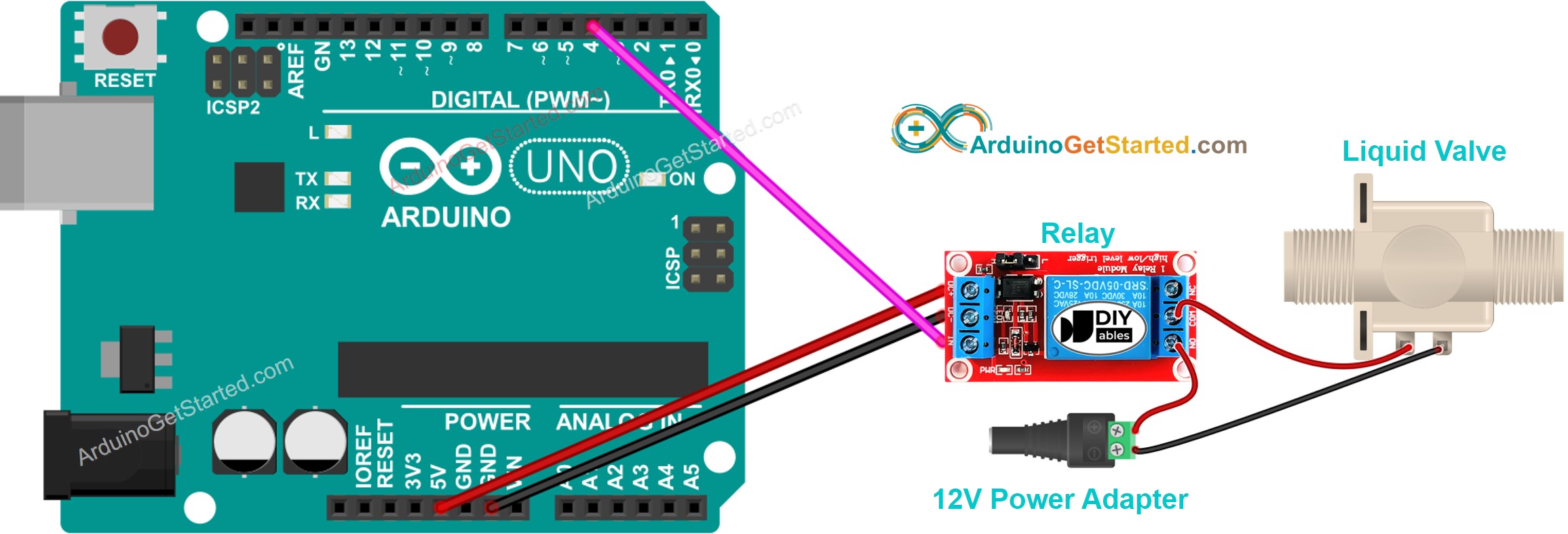
This image is created using Fritzing. Click to enlarge image
Arduino Code
The below code repeatedly turns the water valve ON in five seconds and OFF in five seconds,
Quick Steps
- Connect Arduino to PC via USB cable
- Open Arduino IDE, select the right board and port
- Copy the above code and open with Arduino IDE
- Click Upload button on Arduino IDE to upload code to Arduino
- Check the water flow
Code Explanation
Read the line-by-line explanation in comment lines of code!
Video Tutorial
We are considering to make the video tutorials. If you think the video tutorials are essential, please subscribe to our YouTube channel to give us motivation for making the videos.
