Arduino - Potentiometer Triggers Relay
We are going to learn how to:
- If the potentiometer's analog value is greater than a threshold, turn relay on
- If the potentiometer's analog value is lower than a threshold, turn relay off
- If the potentiometer's output voltage is greater than a threshold, turn relay on
- If the potentiometer's output voltage is lower than a threshold, turn relay off
By connecting relay to light bulb, led strip, motor or actuator... We can use the potentiometer to control light bulb, led strip, motor or actuator...
Hardware Required
Or you can buy the following kits:
| 1 | × | DIYables STEM V3 Starter Kit (Arduino included) | |
| 1 | × | DIYables Sensor Kit (30 sensors/displays) | |
| 1 | × | DIYables Sensor Kit (18 sensors/displays) |
Additionally, some links direct to products from our own brand, DIYables .
About Relay and Potentiometer
If you do not know about relay and potentiometer (pinout, how it works, how to program ...), learn about them in the following tutorials:
Wiring Diagram
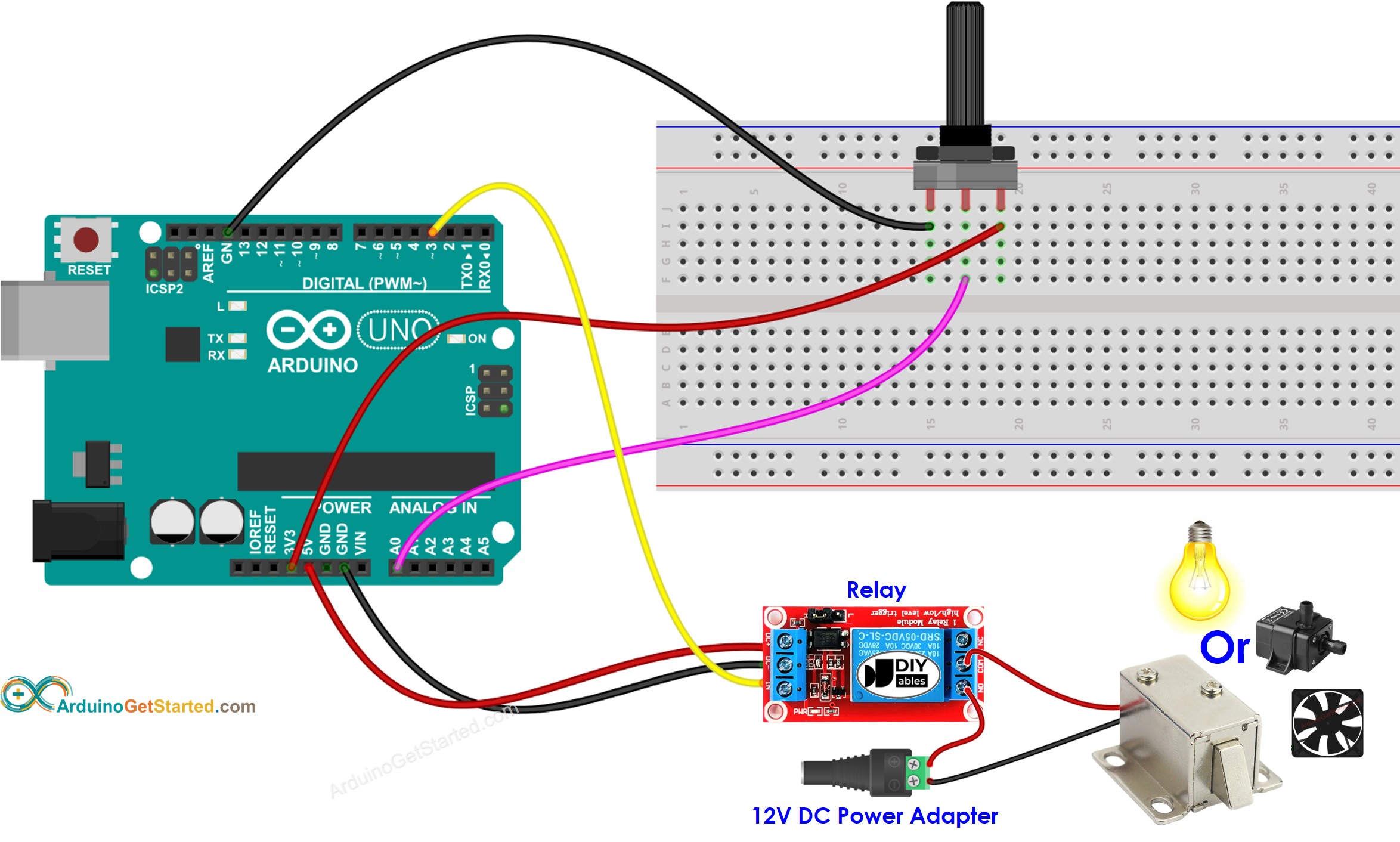
This image is created using Fritzing. Click to enlarge image
Arduino Code - Analog Threshold
Quick Steps
- Connect Arduino to PC via USB cable
- Open Arduino IDE, select the right board and port
- Copy the above code and open with Arduino IDE
- Click Upload button on Arduino IDE to upload code to Arduino

- Rotate the potentiometer
- See the change of relay's state
Code Explanation
Read the line-by-line explanation in comment lines of source code!
Arduino Code - Voltage Threshold
Potentiometer's analog value is converted to voltage value, and then compared to voltage threshold to triggers relay
Video Tutorial
We are considering to make the video tutorials. If you think the video tutorials are essential, please subscribe to our YouTube channel to give us motivation for making the videos.
