Arduino - Ultrasonic Sensor - OLED
In this tutorial, we are going to learn how to read the distance from ultrasonic sensor and display it on an OLED.

Hardware Required
Or you can buy the following kits:
| 1 | × | DIYables STEM V3 Starter Kit (Arduino included) | |
| 1 | × | DIYables Sensor Kit (30 sensors/displays) | |
| 1 | × | DIYables Sensor Kit (18 sensors/displays) |
Additionally, some links direct to products from our own brand, DIYables .
About OLED and Ultrasonic Sensor
If you do not know about OLED and Ultrasonic Sensor (pinout, how it works, how to program ...), learn about them in the following tutorials:
- Arduino - OLED tutorial
- Arduino - Ultrasonic Sensor tutorial
Wiring Diagram
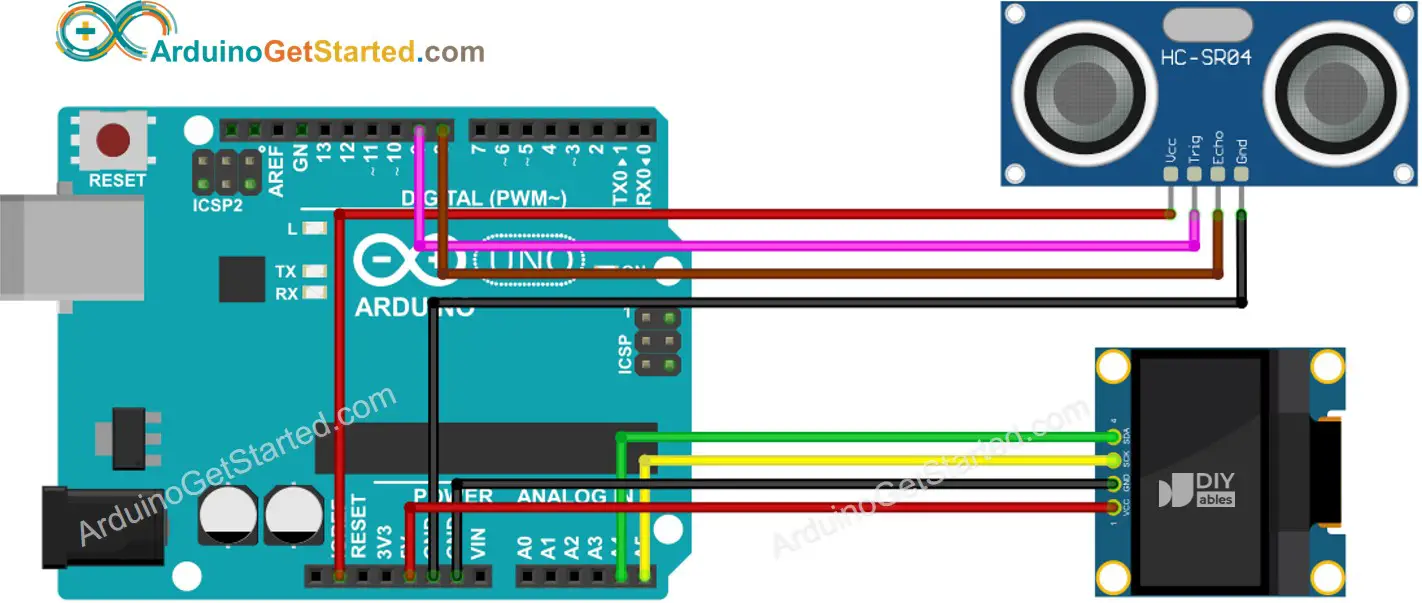
This image is created using Fritzing. Click to enlarge image
Arduino Code - Ultrasonic Sensor - OLED
Quick Steps
- Open Arduino IDE on your PC.
- Navigate to the Libraries icon on the left bar of the Arduino IDE.
- Search “SSD1306”, then find the SSD1306 library by Adafruit
- Click Install button to install the library.
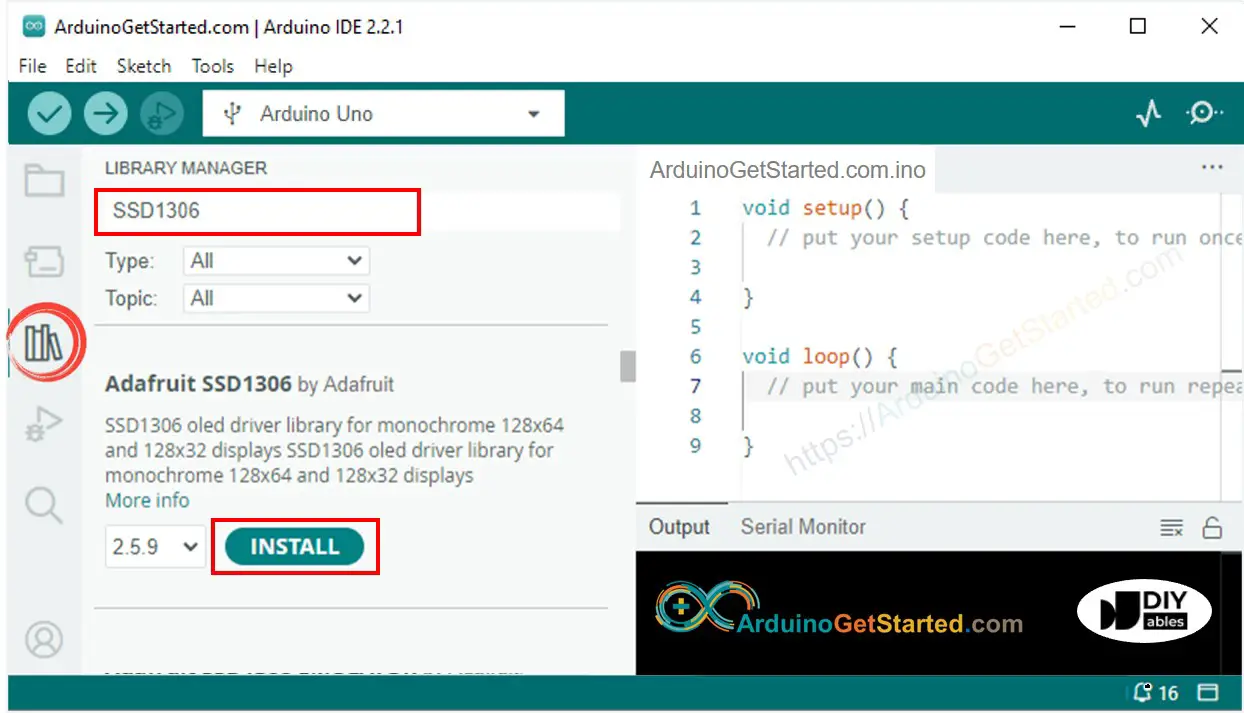
- You will be asked for intalling some other library dependencies
- Click Install All button to install all library dependencies.
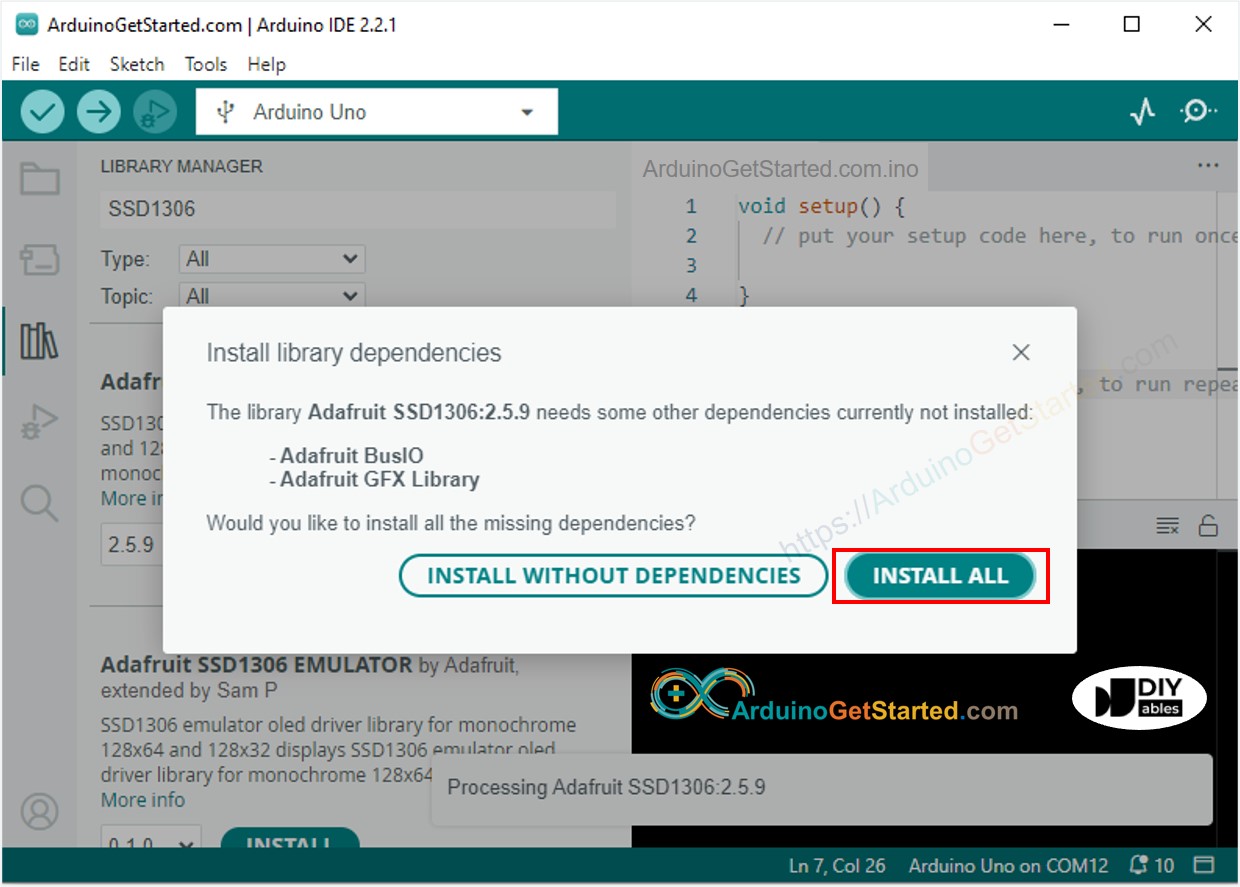
- Copy the above code and open with Arduino IDE
- Click Upload button on Arduino IDE to upload code to Arduino
- Move your hand in front of sensor
- See the result on OLED and Serial Monitor
※ NOTE THAT:
The about code automatically horizontal and vertical center aligns the text on OLED display. See How to vertical/horizontal center on OLED for more detail.
Video Tutorial
We are considering to make the video tutorials. If you think the video tutorials are essential, please subscribe to our YouTube channel to give us motivation for making the videos.
