Arduino - Heating System
In this tutorial, we are going to control room temperature using a heating element and DS18B20 temperature sensor. When the temperature is too cool, turn on the heating element. When the temperature is warm, turn off the heating element. You can also adapt the code for other temperature sensor such as DHT11 or DHT22, LM35 instead of the DS18B20 sensor.
Hardware Required
Or you can buy the following kits:
| 1 | × | DIYables STEM V3 Starter Kit (Arduino included) | |
| 1 | × | DIYables Sensor Kit (30 sensors/displays) | |
| 1 | × | DIYables Sensor Kit (18 sensors/displays) |
Additionally, some links direct to products from our own brand, DIYables .
Buy Note: Many DS18B20 sensors on the market are low-quality. We highly recommend buying the sensor from the DIYables brand using the link above. We tested it, and it worked well.
About Heating Element and DS18B20 Temperature Sensor
The heating element used in this tutorial uses the 12v power supply. If power is supplied for the heating element, the heating element emits heat. To control heating element by Arduino, we need to use a relay in between.
If you do not know about temperature sensor and heating element (pinout, how it works, how to program ...), learn about them in the following tutorials:
Wiring Diagram
- Wiring diagram with breadboard
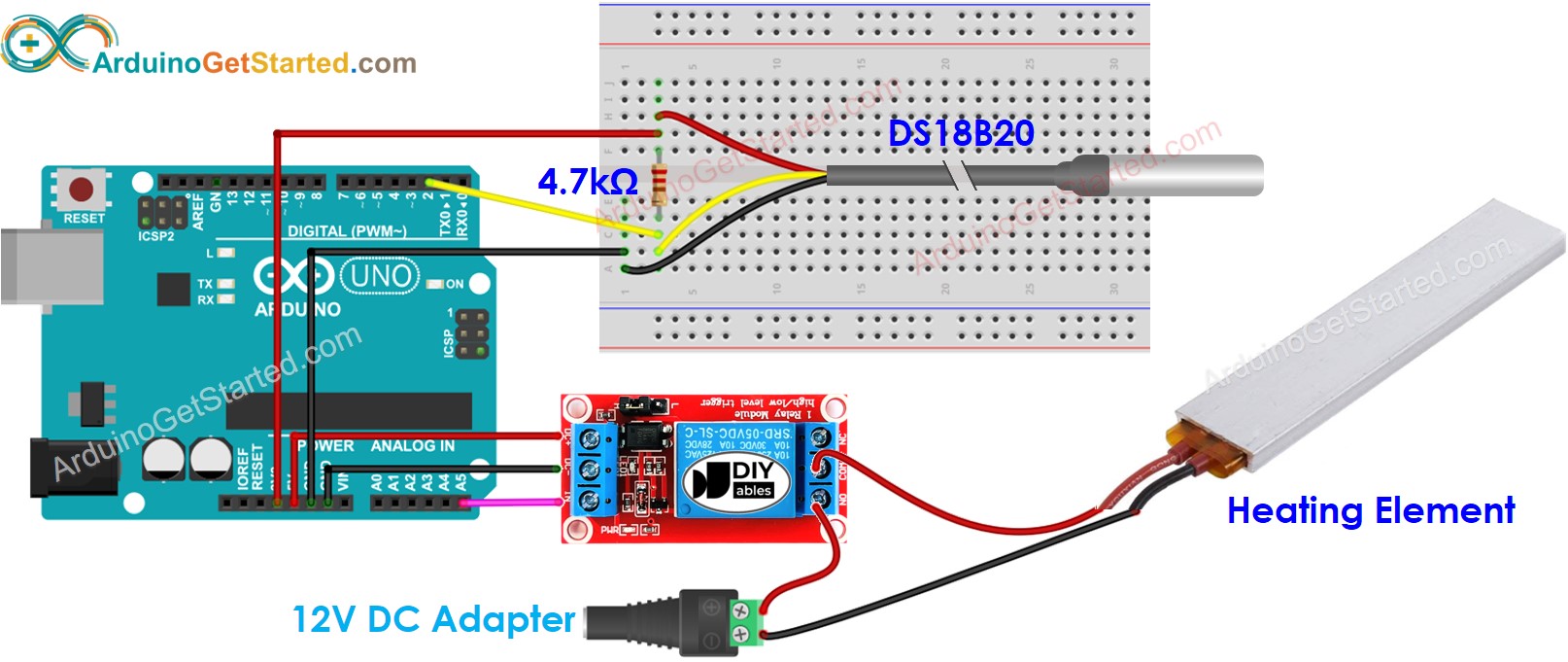
This image is created using Fritzing. Click to enlarge image
- Wiring diagram with adapter (recommended)
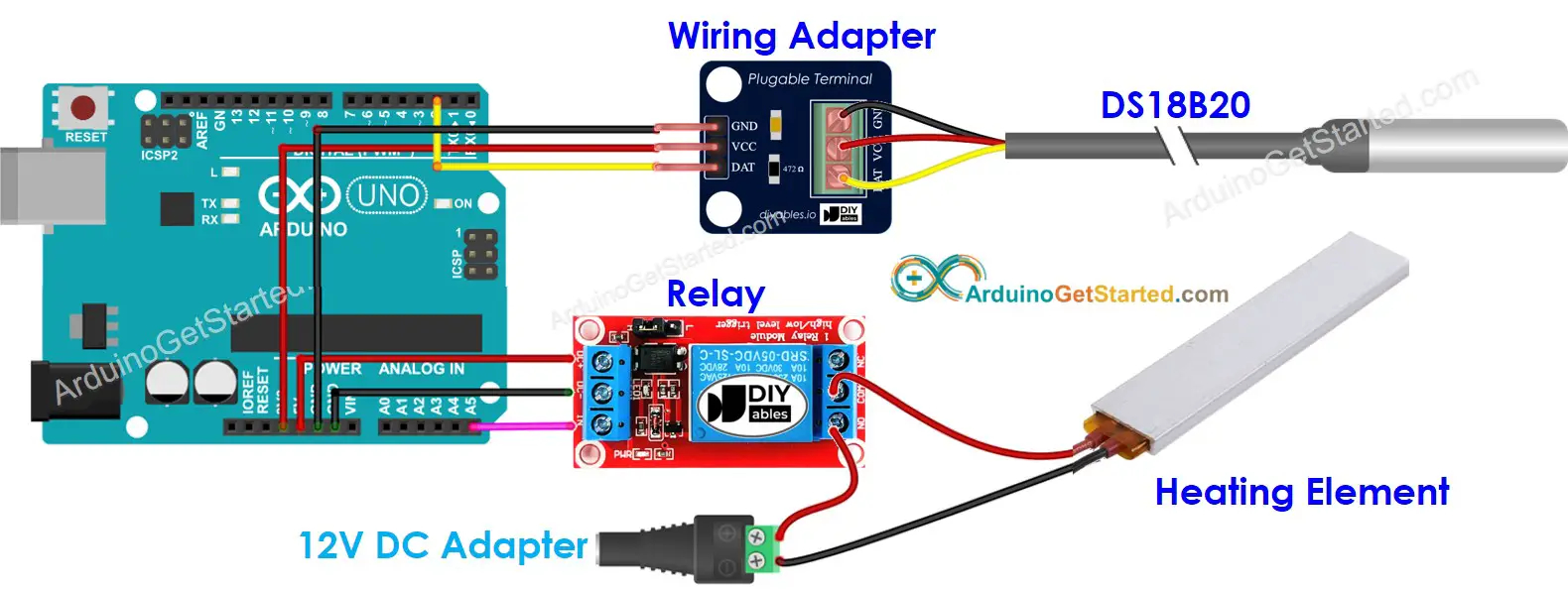
This image is created using Fritzing. Click to enlarge image
How System Works
- Arduino reads the temperature from the temperature sensor
- If the temperature falls below an lower threshold, Arduino turn on the heating elements
- If the temperature rises above a upper threshold, Arduino turn off the heating element
The above process is repeated infinitely in the loop.
Arduino Code for Cooling System with DS18B20 sensor
In the above code, the Arduino turn on the heating element when the temperature falls below 15°C, and keep the heating element on until the temperature is above 20°C
Quick Steps
- Connect Arduino to PC via USB cable
- Open Arduino IDE, select the right board and port
- Navigate to the Libraries icon on the left bar of the Arduino IDE.
- Search “DallasTemperature”, then find the DallasTemperature library by Miles Burton.
- Click Install button to install DallasTemperature library.
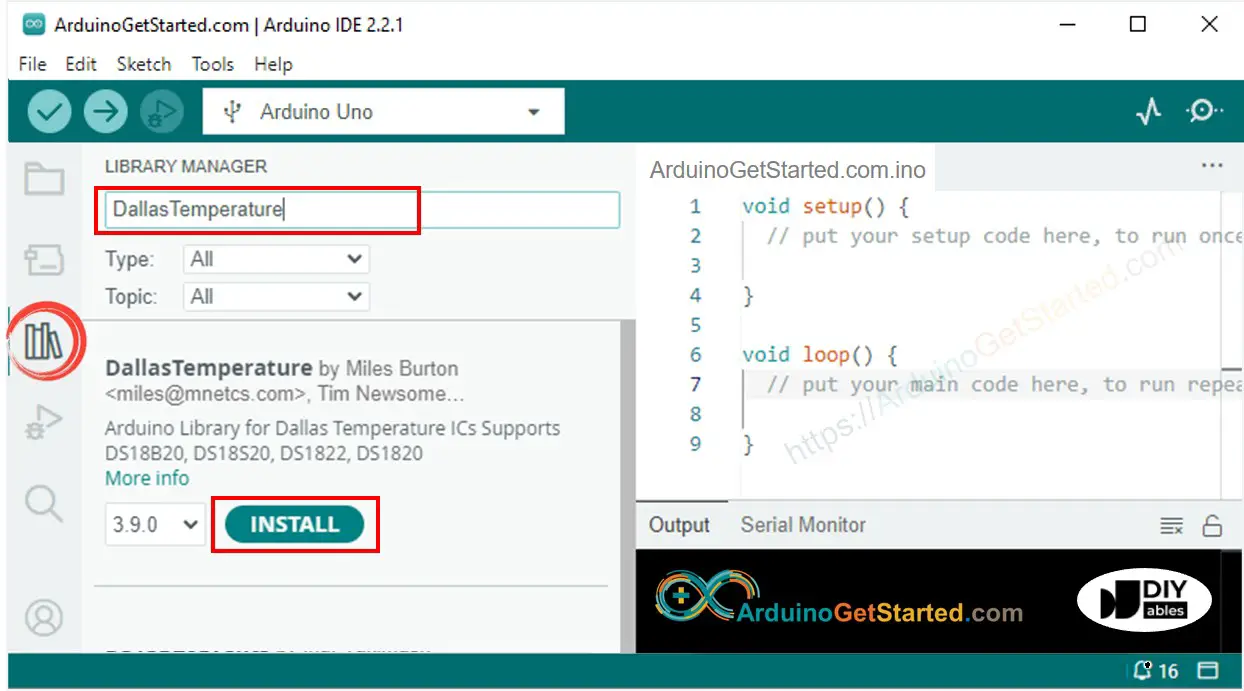
- You will be asked to install the library dependency
- Click Install All button to install OneWire library.
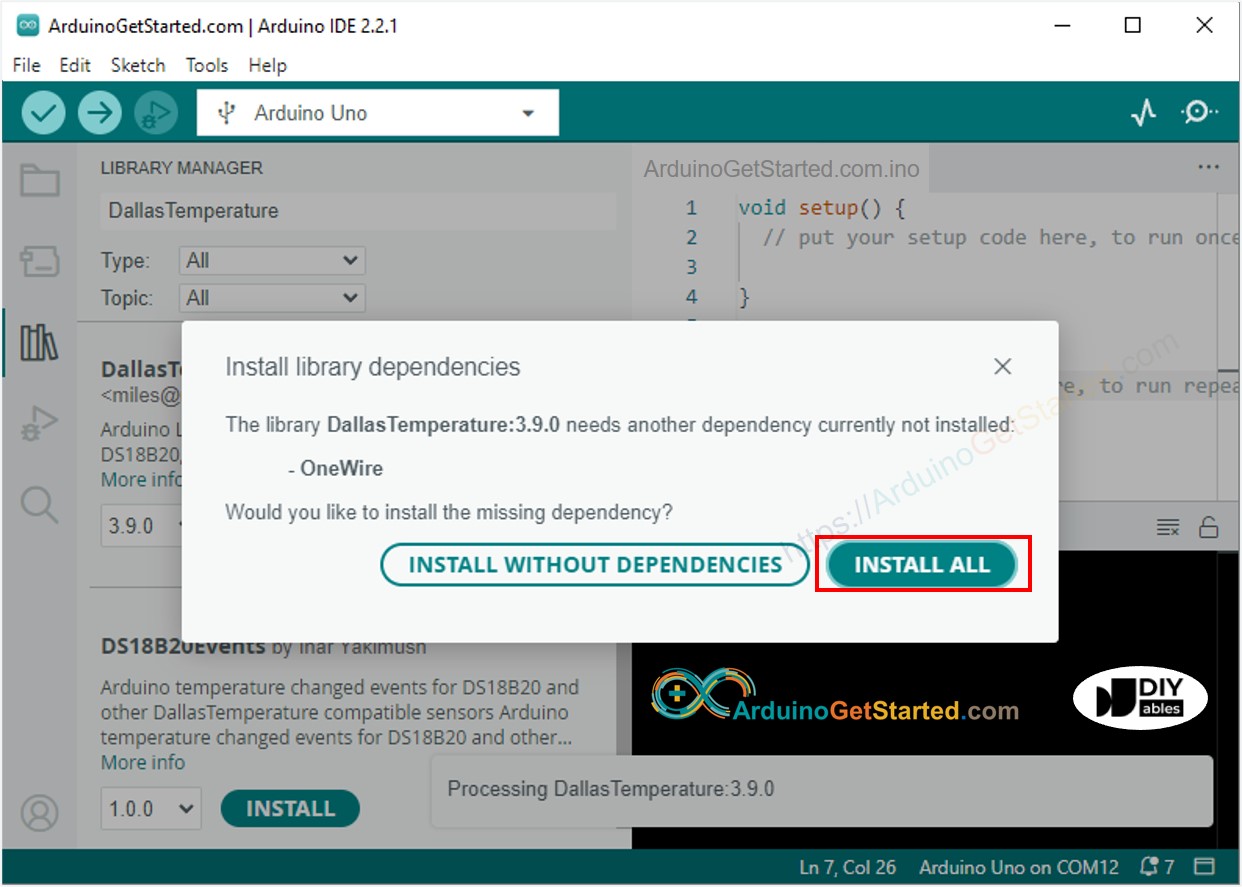
- Copy the above code and open with Arduino IDE
- Click Upload button on Arduino IDE to upload code to Arduino
- Make enviroment around sensor hotter or colder
- Check the temperature of heating element and your room
Advanced Knowledge
The above controlling method is the on-off controller, also known as a signaller or "bang-bang" controller. This method is very simple to implement.
There is an alternative method called the PID controller. With the PID controller, the desired temperature is more stable but very difficult to understand and implement. Therefore, the PID controller is not popular in temperature control.
