Arduino - Keypad - Buzzer
In this tutorial, we will learn how to Arduino and piezo buzzer to generate a beep sound each time a key on keypad is pressed.
Hardware Required
Or you can buy the following kits:
| 1 | × | DIYables STEM V3 Starter Kit (Arduino included) | |
| 1 | × | DIYables Sensor Kit (30 sensors/displays) | |
| 1 | × | DIYables Sensor Kit (18 sensors/displays) |
Additionally, some links direct to products from our own brand, DIYables .
About Keypad and Piezo Buzzer
If you do not know about keypad and Buzzer (pinout, how it works, how to program ...), learn about them in the following tutorials:
The ezBuzzer library is designed for buzzer to beep or play memody without blocking other code.
Wiring Diagram

This image is created using Fritzing. Click to enlarge image
Arduino Code
Quick Steps
- Connect Arduino to PC via USB cable
- Open Arduino IDE, select the right board and port
- Navigate to the Libraries icon on the left bar of the Arduino IDE.
- Search “keypad”, then find the keypad library by Mark Stanley, Alexander Brevig
- Click Install button to install keypad library.

- Search “ezBuzzer”, then find the buzzer library by ArduinoGetStarted
- Click Install button to install ezBuzzer library.
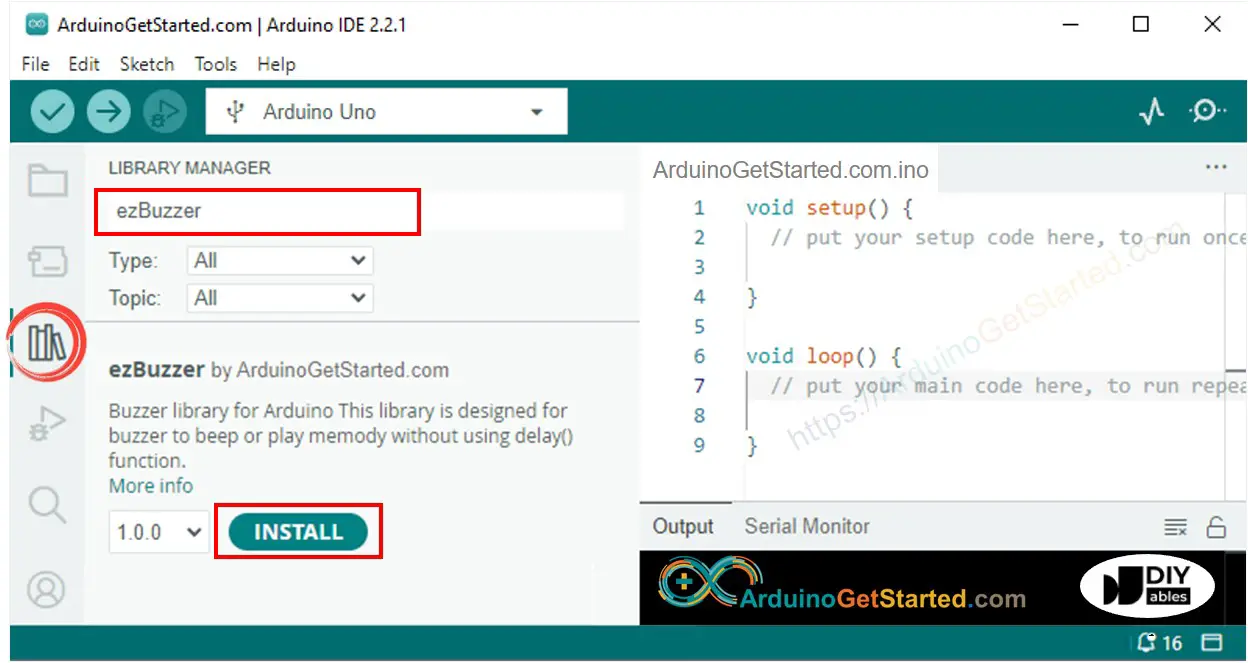
- Copy the above code and open with Arduino IDE
- Click Upload button on Arduino IDE to upload code to Arduino

- Press some keys on keypad
- Listen the beep and see the result in Serial Monitor
Code Explanation
Read the line-by-line explanation in comment lines of source code!
Video Tutorial
We are considering to make the video tutorials. If you think the video tutorials are essential, please subscribe to our YouTube channel to give us motivation for making the videos.
