ezLED Library - LED On Off Example
This tutorial shows how to use an example of ezLED library that turns on/off a LED based on the state of a button.
Hardware Required
Disclosure: Some links in this section are Amazon affiliate links. If you make a purchase through these links, we may earn a commission at no extra cost to you.
Additionally, some links direct to products from our own brand, DIYables .
Additionally, some links direct to products from our own brand, DIYables .
Buy Note: To simplify the wiring process, we recommend using the LED Module, which comes with a built-in resistor.
About LED
- Refer to Arduino - Led Blink tutorial
About ezLED Library
- Refer to Arduino - ezLED Library Reference
Wiring Diagram
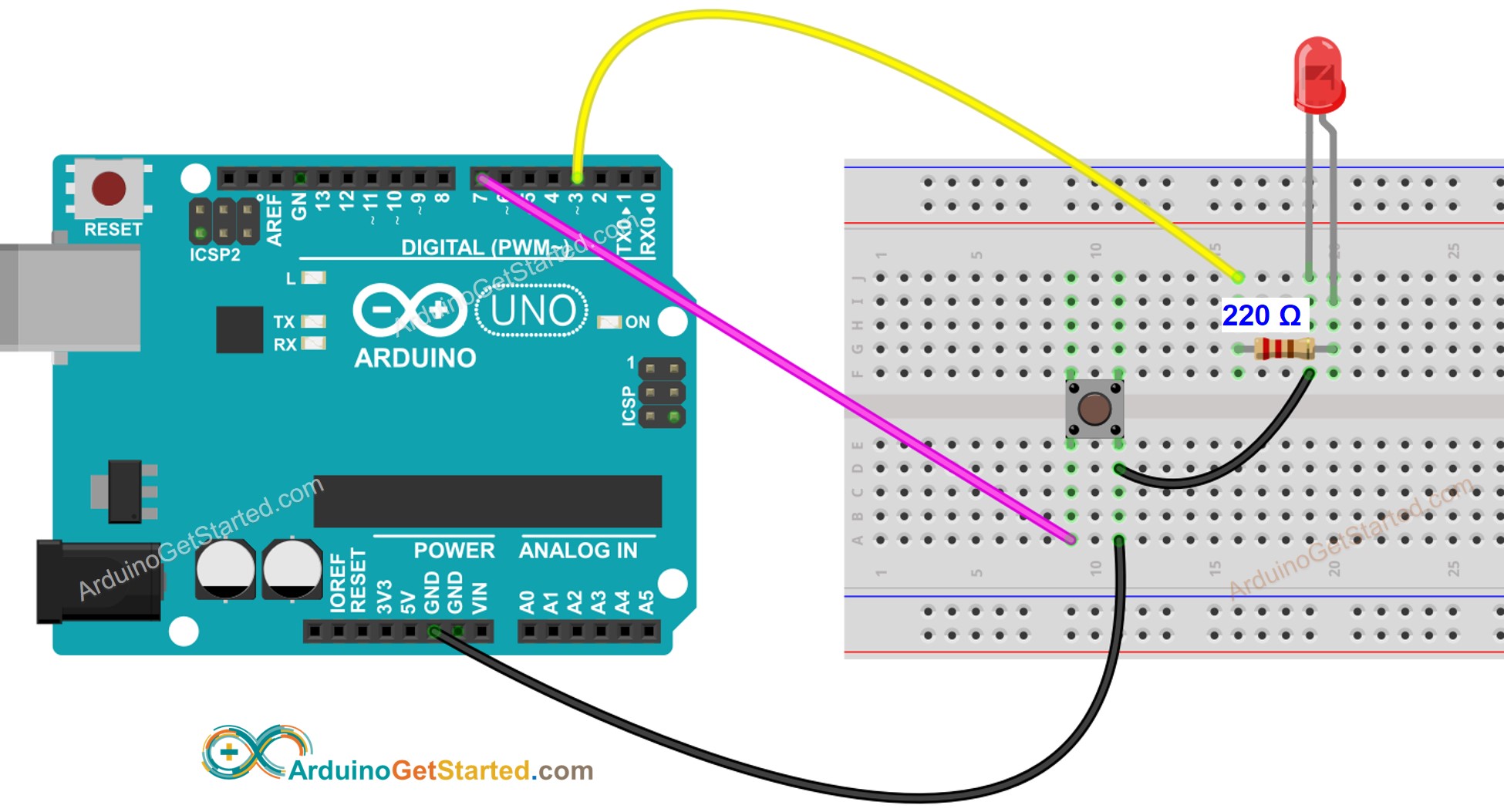
This image is created using Fritzing. Click to enlarge image
Arduino Code
Quick Steps
- Install ezLED library. See How To
- Connect Arduino to PC via USB cable
- Open Arduino IDE, select the right board and port
- On Arduino IDE, Go to File Examples ezLED LEDOnOff example
/*
Created by ArduinoGetStarted.com
This example code is in the public domain
Tutorial page: https://arduinogetstarted.com/library/led/example/arduino-led-on-off
This example turn ON/OFF led according to state of button.
*/
#include <ezLED.h> // ezLED library
#define BUTTON_PIN 7
ezLED led(3); // create a LED object that attach to pin 3
void setup() {
Serial.begin(9600);
pinMode(BUTTON_PIN, INPUT_PULLUP);
}
void loop() {
led.loop(); // MUST call the led.loop() function in loop()
int buttonState = digitalRead(BUTTON_PIN);
if (buttonState == LOW) {
led.turnON(); // turn on immediately
//led.turnON(1000); // turn on after 1 second
} else {
led.turnOFF(); // turn off immediately
//led.turnOFF(1000); // turn off after 1 second
}
if (led.getOnOff() == LED_ON)
Serial.println("LED is ON");
else
Serial.println("LED is OFF");
}
- Click Upload button on Arduino IDE to upload code to Arduino

- Open Serial Monitor to see result:
COM6
LED is OFF
LED is OFF
LED is OFF
LED is OFF
LED is OFF
LED is ON
LED is ON
LED is ON
LED is ON
Autoscroll
Clear output
9600 baud
Newline
Code Explanation
Read the line-by-line explanation in comment lines of source code!
