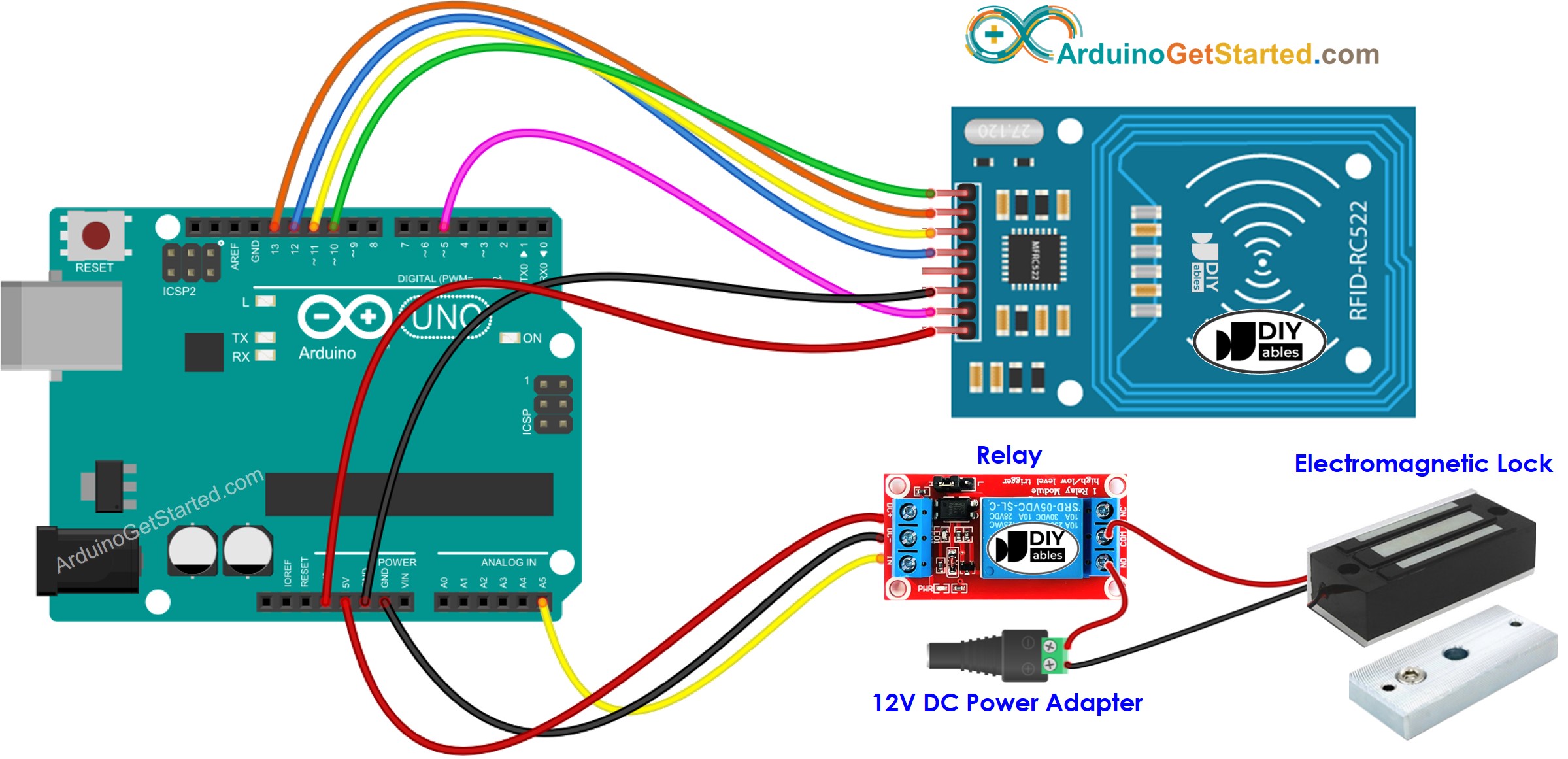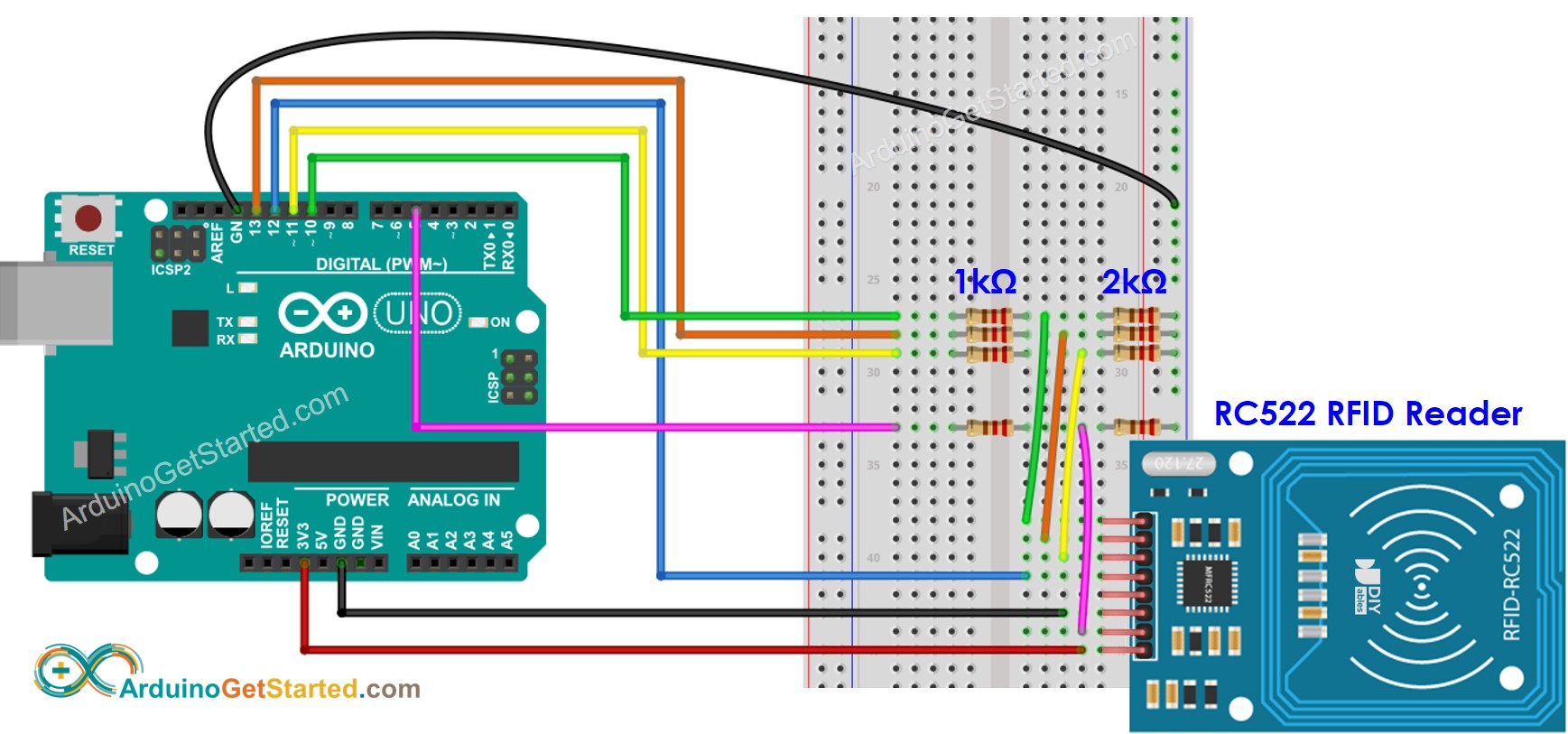Arduino - RFID - Electromagnetic Lock
In this tutorial, we are going to learn how to make RFID-based door lock system by using Arduino, RC522 RFID reader and electromagnetic lock.
Or you can buy the following kits:
Disclosure: Some links in this section are Amazon affiliate links. If you make a purchase through these links, we may earn a commission at no extra cost to you.
Additionally, some links direct to products from our own brand,
DIYables .
If you do not know about RFID/NFC RC522 Module and electromagnetic lock (pinout, how it works, how to program ...), learn about them in the following tutorials:
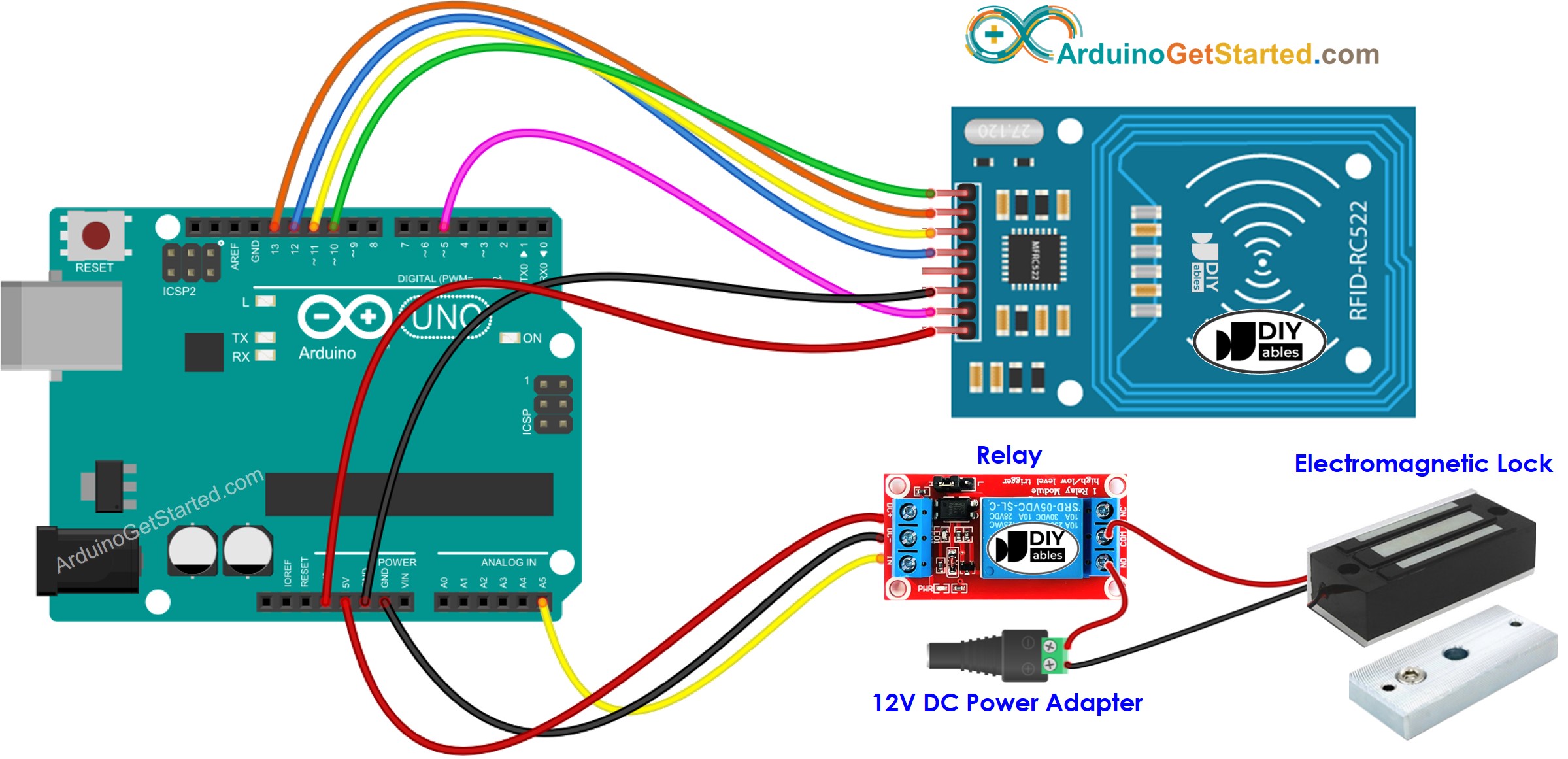
This image is created using Fritzing. Click to enlarge image
To simplify the setup, the pins of the RC522 module are directly connected to the Arduino pins. However, this direct connection may lead to issues, as the output pins of the Arduino provide 5V, while the RC522 module's pins are designed for a 3.3V operation. It is advisable to regulate the voltage between the Arduino pins and the RC522 module's pins to prevent potential problems. For more detailed guidance, please consult the Arduino - RFID RC522 tutorial. The provided diagram illustrates how resistors can be employed to regulate the 5V to 3.3V:
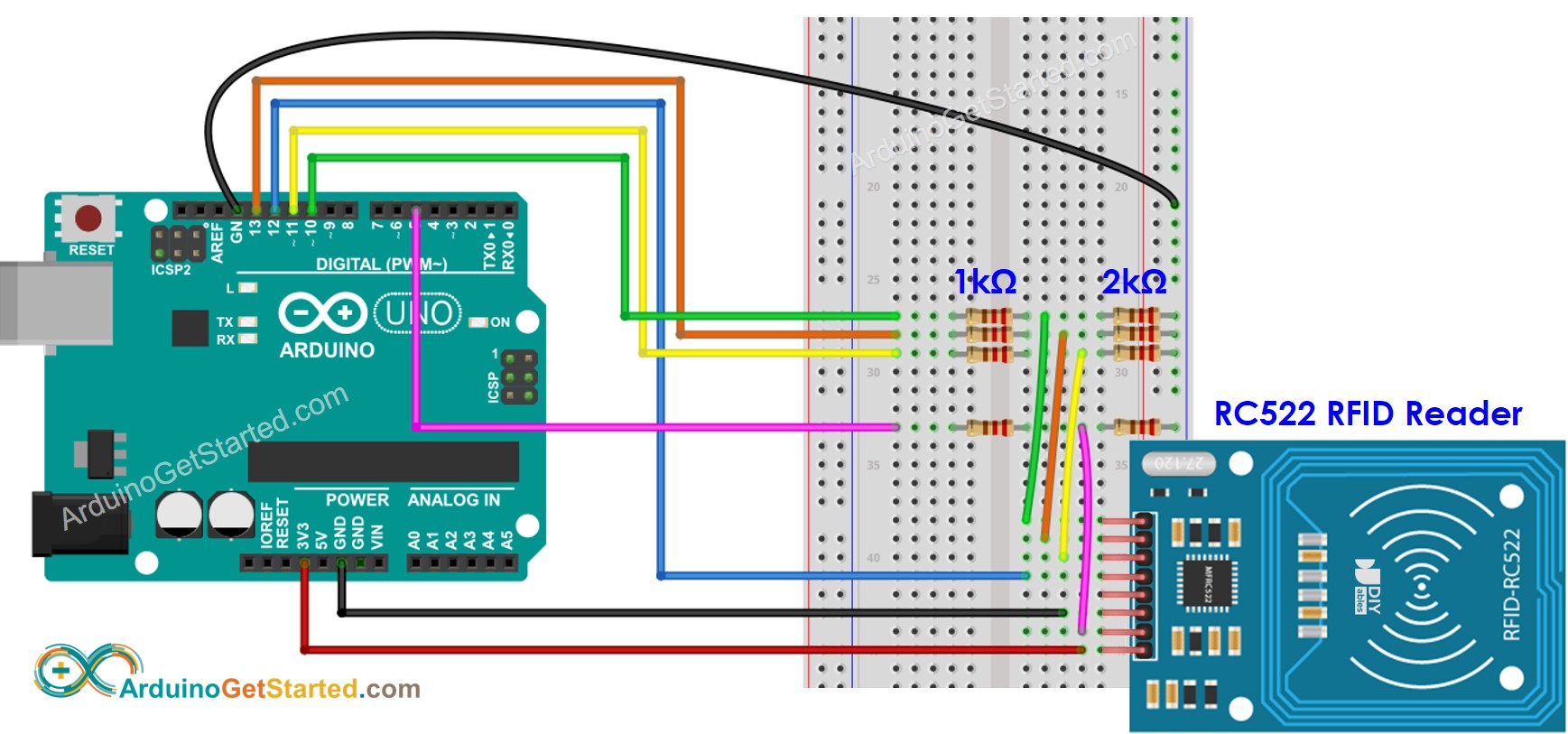
This image is created using Fritzing. Click to enlarge image
※ NOTE THAT:
The order of pins can vary according to manufacturers. ALWAYS use the labels printed on the module. The above image shows the pinout of the modules from DIYables manufacturer.
#include <SPI.h>
#include <MFRC522.h>
#define SS_PIN 10
#define RST_PIN 5
#define RELAY_PIN A5
MFRC522 rfid(SS_PIN, RST_PIN);
byte authorizedUID[4] = {0xFF, 0xFF, 0xFF, 0xFF};
void setup() {
Serial.begin(9600);
SPI.begin();
rfid.PCD_Init();
pinMode(RELAY_PIN, OUTPUT);
digitalWrite(RELAY_PIN, LOW);
Serial.println("Tap RFID Tag on reader");
}
void loop() {
if (rfid.PICC_IsNewCardPresent()) {
if (rfid.PICC_ReadCardSerial()) {
MFRC522::PICC_Type piccType = rfid.PICC_GetType(rfid.uid.sak);
if (rfid.uid.uidByte[0] == authorizedUID[0] &&
rfid.uid.uidByte[1] == authorizedUID[1] &&
rfid.uid.uidByte[2] == authorizedUID[2] &&
rfid.uid.uidByte[3] == authorizedUID[3] ) {
Serial.println("Authorized Tag");
digitalWrite(RELAY_PIN, LOW);
delay(2000);
digitalWrite(RELAY_PIN, HIGH);
}
else
{
Serial.print("Unauthorized Tag:");
for (int i = 0; i < rfid.uid.size; i++) {
Serial.print(rfid.uid.uidByte[i] < 0x10 ? " 0" : " ");
Serial.print(rfid.uid.uidByte[i], HEX);
}
Serial.println();
}
rfid.PICC_HaltA();
rfid.PCD_StopCrypto1();
}
}
}
Because UID is usually not printed on RFID Tag, The first step we need to do is to find out the tag's UID. This can be done by:
Copy the above code and open with Arduino IDE
Click Upload button on Arduino IDE to upload code to Arduino
Open Serial Monitor
Tap an RFID Tag on RFID-RC522 module
Get UID on Serial Monitor
Tap RFID Tag on reader
Unauthorized Tag: 51 3D C1 AC
After having UID:
Update UID in the line 18 of the above code. For example, change byte authorizedUID[4] = {0xFF, 0xFF, 0xFF, 0xFF}; TO byte authorizedUID[4] = {0x51, 0x3D, 0xC1, 0xAC};
Upload the code to Arduino again
Tap an RFID Tag on RFID-RC522 module
See output on Serial Monitor
Tap RFID Tag on reader
Authorized Tag
Tap RFID Tag on reader
Authorized Tag
Unauthorized Tag: 5D 11 1A D3
We can allow multiple RFID/NFC tags to activate the electromagnetic lock. The below code uses two tags as an example.
#include <SPI.h>
#include <MFRC522.h>
#define SS_PIN 10
#define RST_PIN 5
#define RELAY_PIN A5
MFRC522 rfid(SS_PIN, RST_PIN);
byte authorizedUID1[4] = {0x51, 0x3D, 0xC1, 0xAC};
byte authorizedUID2[4] = {0x30, 0x01, 0x8B, 0x15};
void setup() {
Serial.begin(9600);
SPI.begin();
rfid.PCD_Init();
pinMode(RELAY_PIN, OUTPUT);
digitalWrite(RELAY_PIN, LOW);
Serial.println("Tap RFID Tag on reader");
}
void loop() {
if (rfid.PICC_IsNewCardPresent()) {
if (rfid.PICC_ReadCardSerial()) {
MFRC522::PICC_Type piccType = rfid.PICC_GetType(rfid.uid.sak);
if (rfid.uid.uidByte[0] == authorizedUID1[0] &&
rfid.uid.uidByte[1] == authorizedUID1[1] &&
rfid.uid.uidByte[2] == authorizedUID1[2] &&
rfid.uid.uidByte[3] == authorizedUID1[3] ) {
Serial.println("Authorized Tag 1");
digitalWrite(RELAY_PIN, LOW);
delay(2000);
digitalWrite(RELAY_PIN, HIGH);
}
else
if (rfid.uid.uidByte[0] == authorizedUID2[0] &&
rfid.uid.uidByte[1] == authorizedUID2[1] &&
rfid.uid.uidByte[2] == authorizedUID2[2] &&
rfid.uid.uidByte[3] == authorizedUID2[3] ) {
Serial.println("Authorized Tag 2");
digitalWrite(RELAY_PIN, LOW);
delay(2000);
digitalWrite(RELAY_PIN, HIGH);
}
else
{
Serial.print("Unauthorized Tag:");
for (int i = 0; i < rfid.uid.size; i++) {
Serial.print(rfid.uid.uidByte[i] < 0x10 ? " 0" : " ");
Serial.print(rfid.uid.uidByte[i], HEX);
}
Serial.println();
}
rfid.PICC_HaltA();
rfid.PCD_StopCrypto1();
}
}
}
Do the similar steps as the above, and then tap one by one tag on RFID-RC522 module. The result on Serial Monitor looks like below:
Tap RFID Tag on reader
Authorized Tag 2
Authorized Tag 1
We are considering to make the video tutorials. If you think the video tutorials are essential, please subscribe to our YouTube channel to give us motivation for making the videos.
※ OUR MESSAGES
You can share the link of this tutorial anywhere. Howerver, please do not copy the content to share on other websites. We took a lot of time and effort to create the content of this tutorial, please respect our work!