Arduino - Potentiometer Triggers Piezo Buzzer
We are going to learn how to use Arduino and potentiometer to trigger a piezo buzzer:
- If the potentiometer's analog value is greater than a threshold, make sound
- If the potentiometer's analog value is lower than a threshold, stop making sound
- If the potentiometer's output voltage is greater than a threshold, make sound
- If the potentiometer's output voltage is lower than a threshold, stop making sound
- If the potentiometer's output voltage is greater than a threshold, make melody of song
Hardware Required
Or you can buy the following kits:
| 1 | × | DIYables STEM V3 Starter Kit (Arduino included) | |
| 1 | × | DIYables Sensor Kit (30 sensors/displays) | |
| 1 | × | DIYables Sensor Kit (18 sensors/displays) |
Additionally, some links direct to products from our own brand, DIYables .
About Piezo Buzzer and Potentiometer
If you do not know about piezo buzzer and potentiometer (pinout, how it works, how to program ...), learn about them in the following tutorials:
Please note that this tutorial use 3-5V buzzer, but you can adapt it for 12v buzzer. you can learn about Arduino - Buzzer tutorial
Wiring Diagram
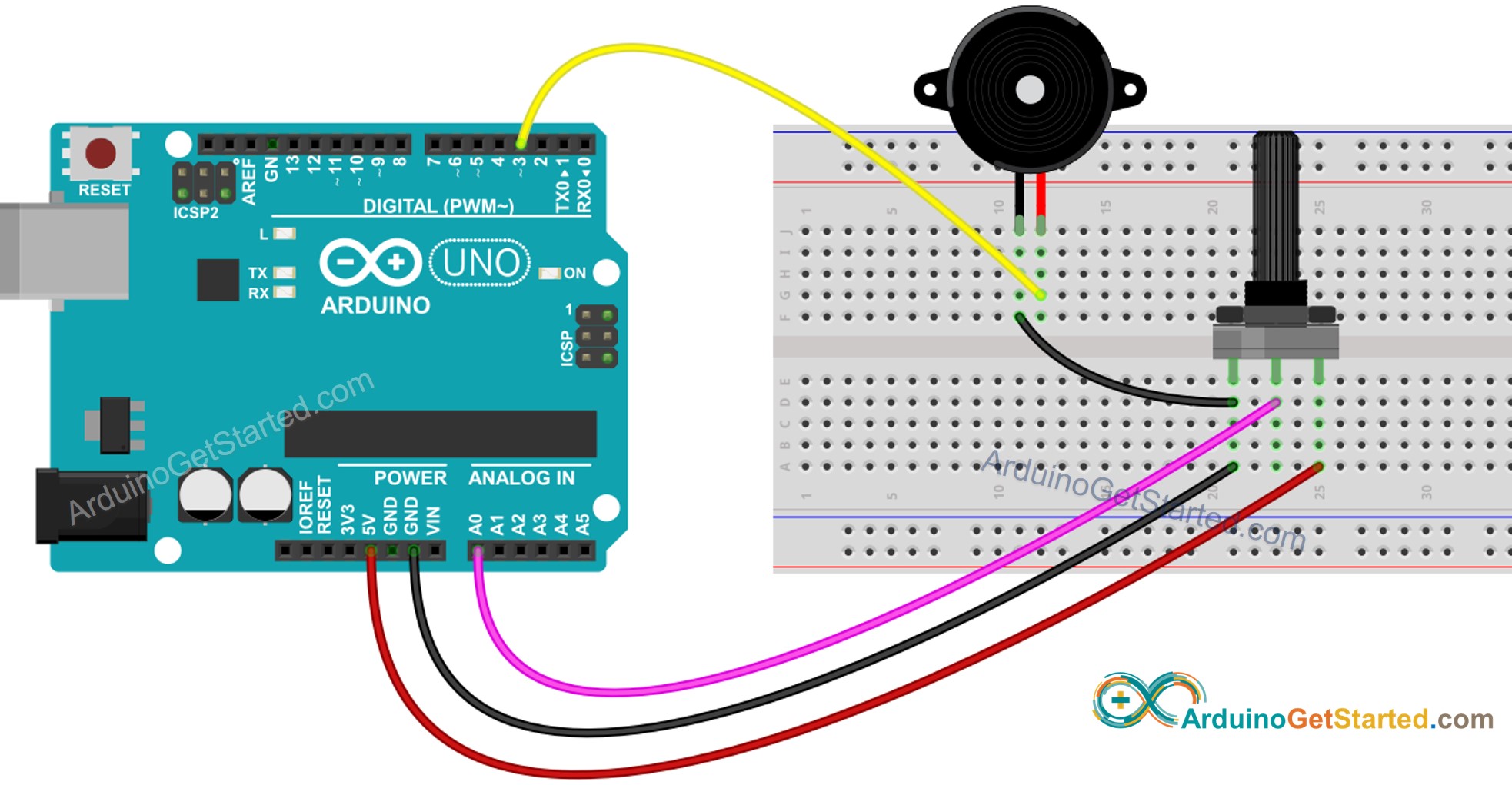
This image is created using Fritzing. Click to enlarge image
Arduino Code - Simple Sound - Analog Threshold
Quick Steps
- Connect Arduino to PC via USB cable
- Open Arduino IDE, select the right board and port
- Copy the above code and open with Arduino IDE
- Click Upload button on Arduino IDE to upload code to Arduino
- Rotate the potentiometer
- Listen to piezo buzzer's sound
Code Explanation
Read the line-by-line explanation in comment lines of source code!
Arduino Code - Simple Sound - Voltage Threshold
Potentiometer's analog value is converted to voltage value, and then compared to voltage threshold to triggers Piezo Buzzer
Arduino Code - Melody - Voltage Threshold
Quick Steps
- Copy the above code and open with Arduino IDE
- Create the pitches.h file On Arduino IDE by:
- Either click on the button just below the serial monitor icon and choose New Tab, or use Ctrl+Shift+N keys.
- Give file's name pitches.h and click OK button
- Copy the below code and paste it to the created pitches.h file.
- Click Upload button on Arduino IDE to upload code to Arduino
- Rotate the potentiometer
- Listen to piezo buzzer's melody
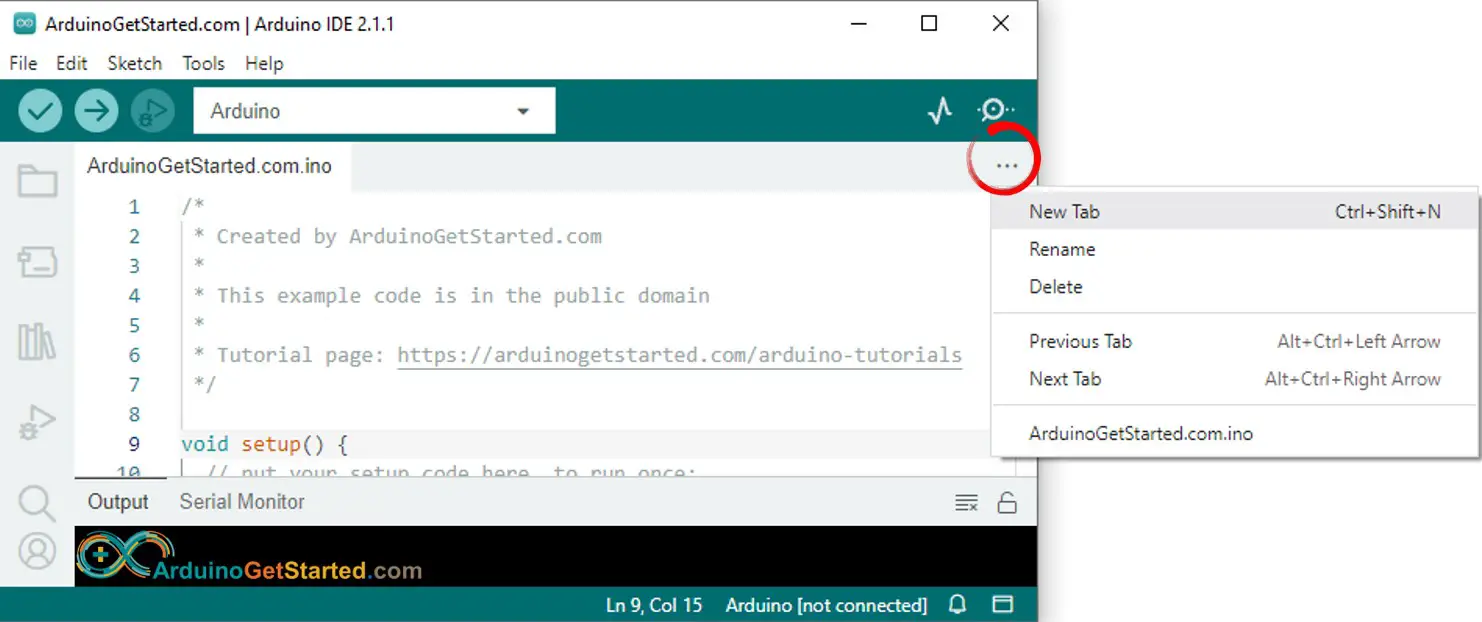
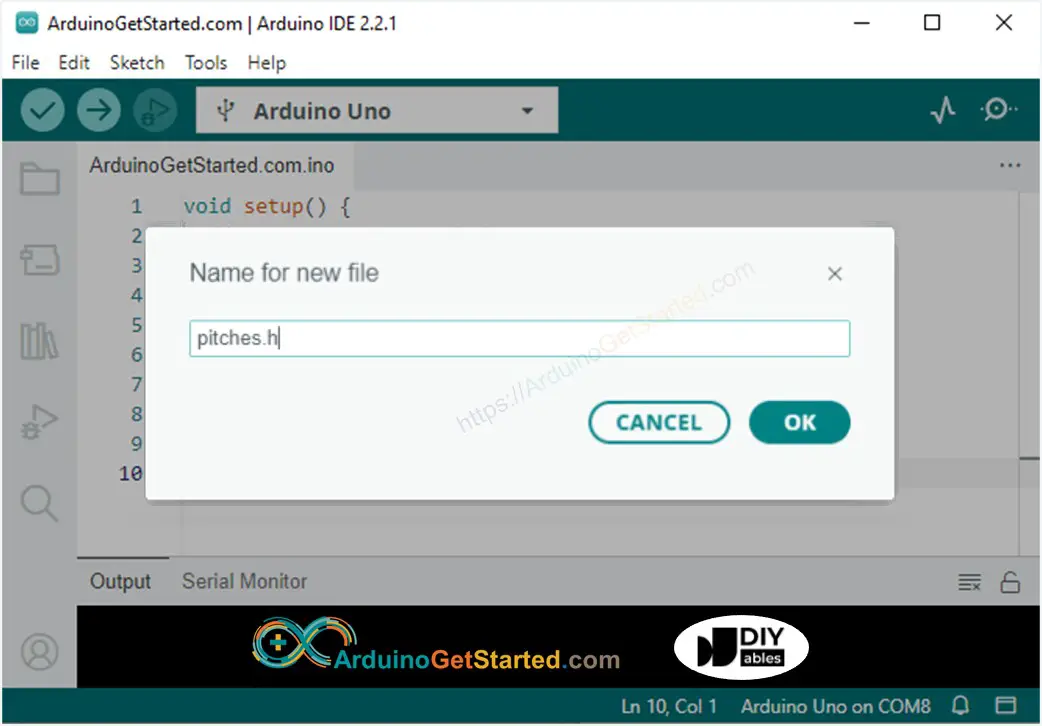
Code Explanation
Read the line-by-line explanation in comment lines of source code!
Video Tutorial
We are considering to make the video tutorials. If you think the video tutorials are essential, please subscribe to our YouTube channel to give us motivation for making the videos.
