Arduino - Web Server Password
In this tutorial, we'll learn how to create a secure Arduino web server that requires a username and password for login. Before accessing any web pages hosted on the Arduino, users will be prompted to enter their username and password.
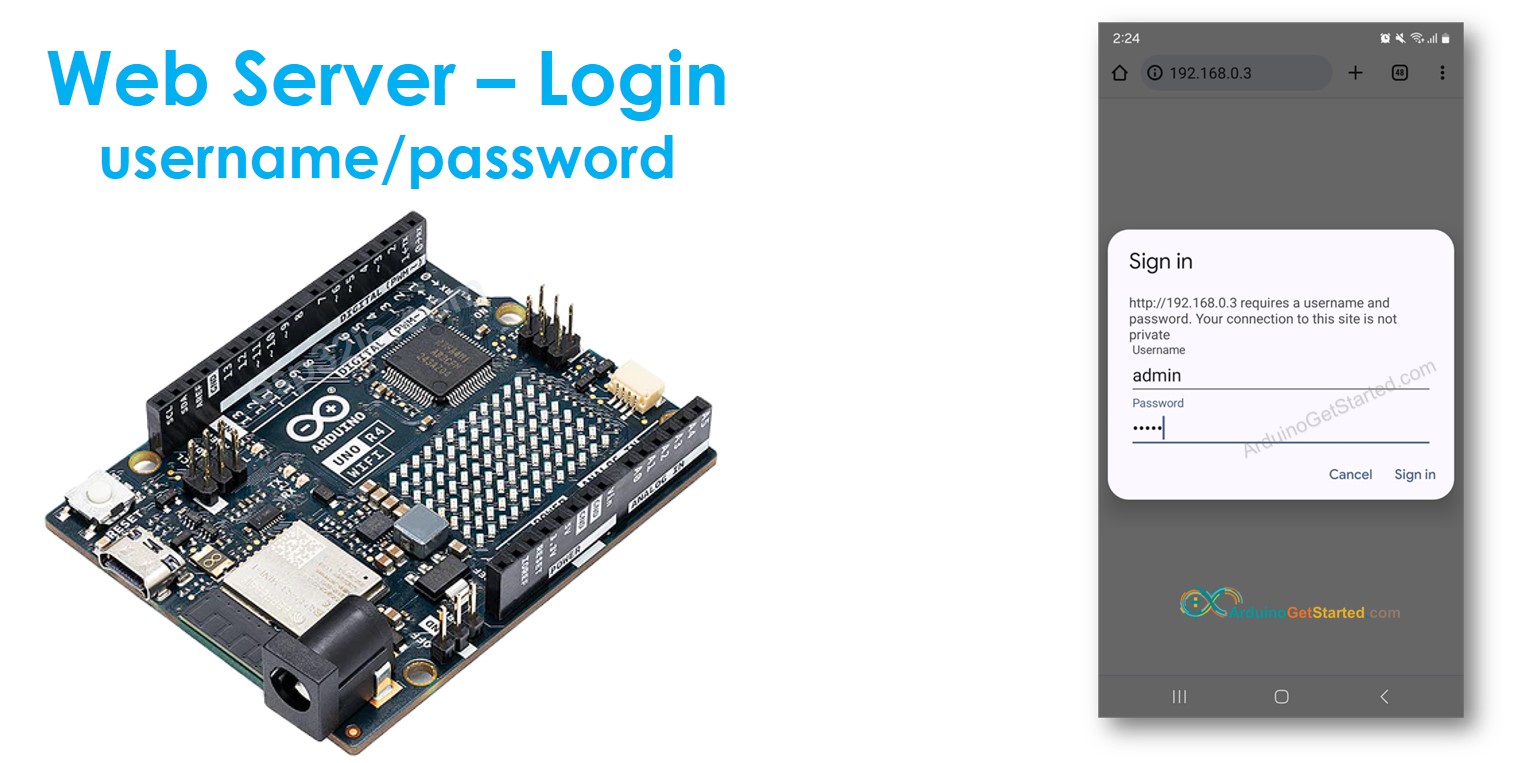
Hardware Required
Or you can buy the following kits:
| 1 | × | DIYables STEM V4 IoT Starter Kit (Arduino included) | |
| 1 | × | DIYables Sensor Kit (30 sensors/displays) | |
| 1 | × | DIYables Sensor Kit (18 sensors/displays) |
Disclosure: Some links in this section are Amazon affiliate links. If you make a purchase through these links, we may earn a commission at no extra cost to you.
Additionally, some links direct to products from our own brand, DIYables .
Additionally, some links direct to products from our own brand, DIYables .
About Arduino and Web Server
If you're not familiar with Arduino and Web Server (including pinout, how it works, and programming), you can learn about them through the following tutorials:
Arduino Code - Web server Username/Password
/*
* Created by ArduinoGetStarted.com
*
* This example code is in the public domain
*
* Tutorial page: https://arduinogetstarted.com/tutorials/arduino-web-server-password
*/
#include <UnoR4WiFi_WebServer.h>
// WiFi credentials
const char WIFI_SSID[] = "YOUR_WIFI_SSID";
const char WIFI_PASSWORD[] = "YOUR_WIFI_PASSWORD";
// Authentication credentials
const char* www_username = "admin";
const char* www_password = "arduino";
// Create web server instance
UnoR4WiFi_WebServer server;
// HTML page content
const char* LOGIN_SUCCESS_PAGE = R"(
<!DOCTYPE HTML>
<html>
<head><title>Arduino Web Server</title></head>
<body>
<h1>Login Successful!</h1>
<p>You are now logged in.</p>
</body>
</html>
)";
// Main page handler
void handleRoot(WiFiClient& client, const String& method, const String& request, const QueryParams& params, const String& jsonData) {
server.sendResponse(client, LOGIN_SUCCESS_PAGE);
}
void setup() {
Serial.begin(9600);
delay(1000);
String fv = WiFi.firmwareVersion();
if (fv < WIFI_FIRMWARE_LATEST_VERSION)
Serial.println("Please upgrade the firmware");
Serial.print("Attempting to connect to SSID: ");
Serial.println(WIFI_SSID);
// Configure the main route
server.addRoute("/", handleRoot);
// Start server with WiFi connection (handles connection automatically)
server.begin(WIFI_SSID, WIFI_PASSWORD);
// Enable basic authentication
server.enableAuthentication(www_username, www_password, "Arduino");
Serial.print("IP Address: ");
Serial.println(WiFi.localIP());
Serial.println("Server ready with authentication enabled");
Serial.print("Username: ");
Serial.println(www_username);
Serial.print("Password: ");
Serial.println(www_password);
}
void loop() {
// Handle all client requests (including authentication)
server.handleClient();
}
Quick Steps
- If this is the first time you use Arduino Uno R4, see how to setup environment for Arduino Uno R4 on Arduino IDE.
- Connect the Arduino board to your PC via a micro USB cable
- Open Arduino IDE on your PC.
- Select the correct Arduino board and COM port.
- Open the Library Manager by clicking on the Library Manager icon on the left side of the Arduino IDE.
- Search for Web Server for Arduino Uno R4 WiFi and locate the Web Server library created by DIYables.
- Click on the Install button to add the Web Server library.
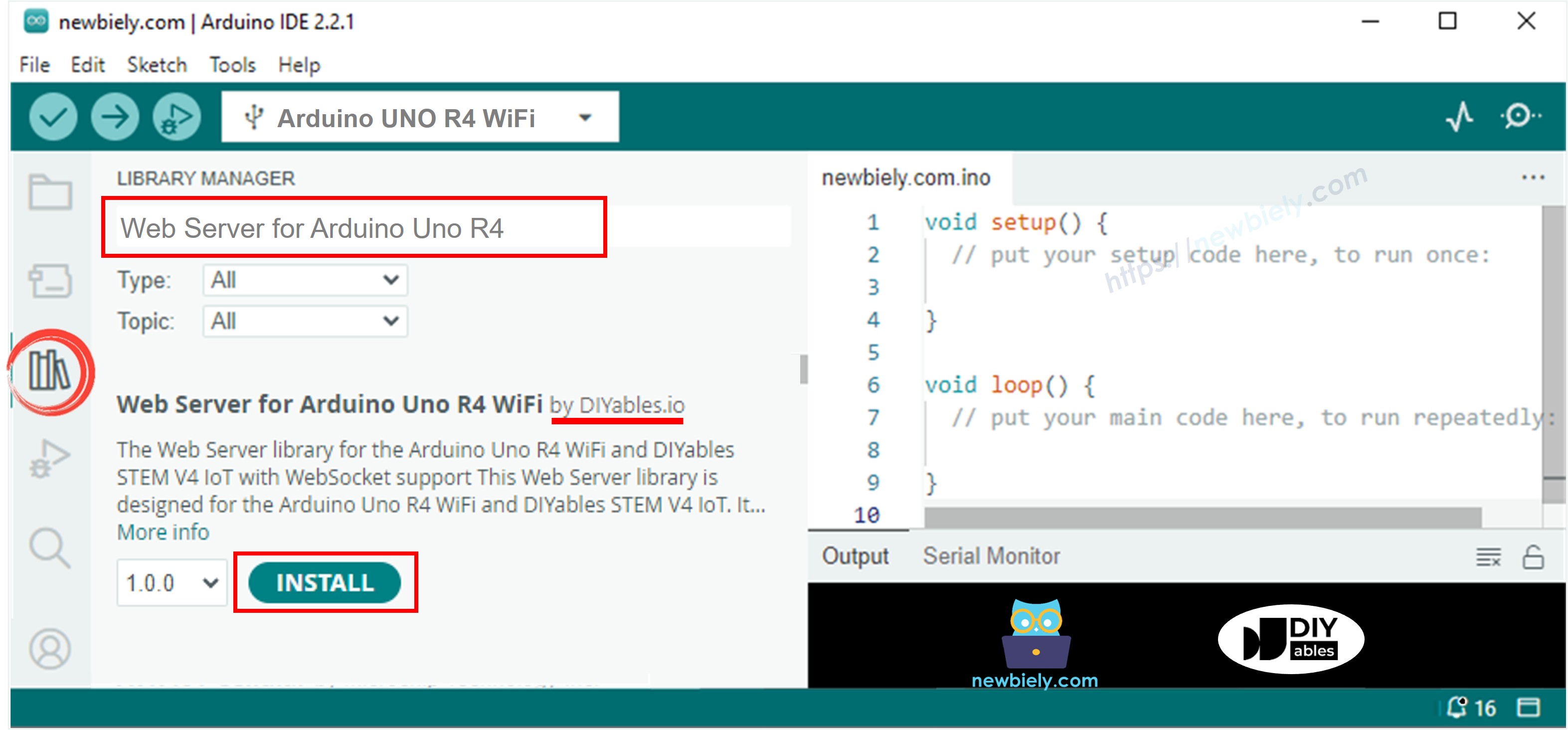
- Copy the above code and open with Arduino IDE
- Change the wifi information (SSID and password) in the code to yours
- Click Upload button on Arduino IDE to upload code to Arduino
- Open the Serial Monitor
- Check out the result on Serial Monitor.
COM6
Attempting to connect to SSID: YOUR_WIFI_SSID
Connected! IP Address: 192.168.0.254
SSID: YOUR_WIFI_SSID
IP Address: 192.168.0.254
Signal strength (RSSI): -43 dBm
Basic Authentication enabled
Realm: Arduino
IP Address: 192.168.0.254
Server ready with authentication enabled
Username: admin
Password: arduino
Autoscroll
Clear output
9600 baud
Newline
- You will see an IP address on the Serial Monitor, for example: 192.168.0.3
- Type the IP address on the address bar of a web browser on your smartphone or PC.
- Please note that you need to change the 192.168.0.3 to the IP address you got on Serial Monitor.
- You will see a page that prompt you to input username/password.
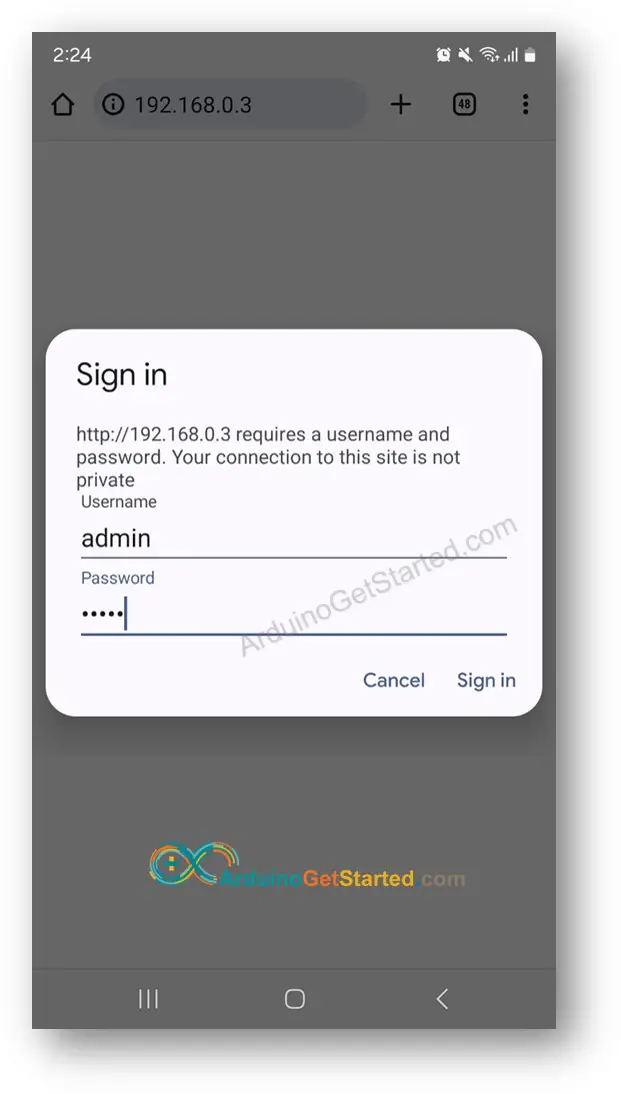
- Type username/password that are in the Arduino code, in this case: admin as username, arduino as password
- If you input the username/password correctly, the web content of Arduino will be shown:
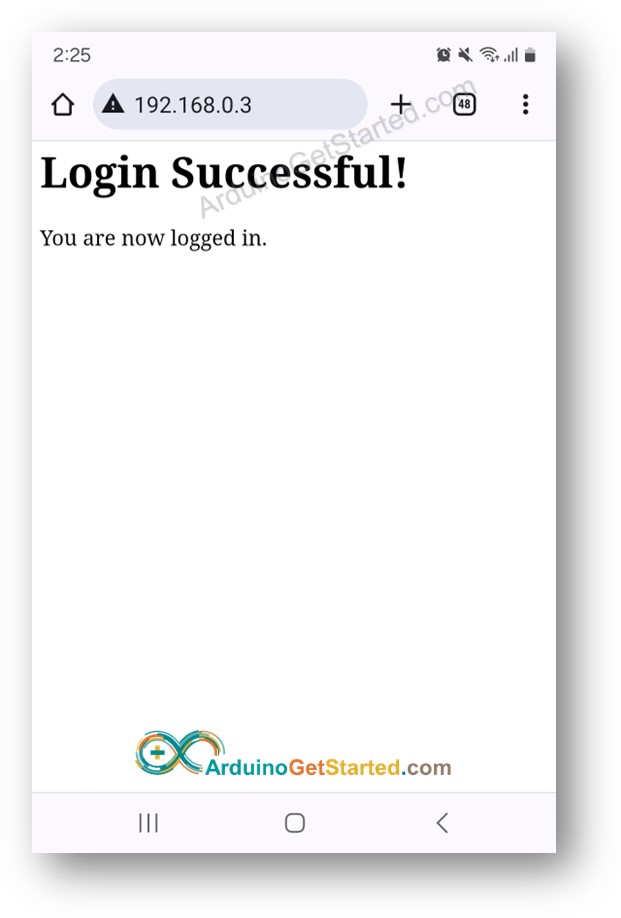
※ NOTE THAT:
- You can adjust the username and password for your website directly in the code by changing the values assigned to two variables: www_username and www_password.
- You have the flexibility to customize this code by adding your own HTML, CSS, and JavaScript to design your webpage according to your preferences.
- It's important to note that within the code itself, there isn't any HTML code specifically for the login form where users input their username and password. Don't be surprised by this! Instead, the login form is generated dynamically by the web browser when needed.
Advanced Knowledge
This section provides in-depth information on how the username/password system operates without HTML for the login form:
- When you initially type in the IP address of the Arduino into a web browser, the browser sends a request to the Arduino via HTTP, but without any username/password details.
- Upon receiving this request, the Arduino's code checks if there are any username/password credentials included. If none are found, the Arduino doesn't respond with the page's content. Instead, it sends back an HTTP message with headers instructing the browser to ask the user for their username/password. Importantly, this response doesn't contain HTML code for the login form.
- When the browser gets this response, it interprets the HTTP headers and understands that the Arduino is asking for a username/password. Consequently, the browser dynamically creates a login form for the user to input their credentials.
- The user then enters their username/password into this form.
- The browser includes the entered username/password in an HTTP request and sends it back to the Arduino.
- The Arduino checks the username/password included in the HTTP request. If they are correct, it provides the content of the requested page. If they are incorrect, the process is repeated, prompting the user to input the correct credentials again.
- Once the user correctly inputs their username/password for the first time, subsequent requests do not require them to re-enter the details. This is because the browser automatically saves the credentials and includes them in subsequent requests.
