Arduino - Temperature Sensor - LED Matrix
In this tutorial, we are going to learn how to program Arduino to read the temperature from DS18B20 one wire sensor and display it on an LED Matrix.
Hardware Required
Or you can buy the following kits:
| 1 | × | DIYables STEM V3 Starter Kit (Arduino included) | |
| 1 | × | DIYables Sensor Kit (30 sensors/displays) | |
| 1 | × | DIYables Sensor Kit (18 sensors/displays) |
Additionally, some links direct to products from our own brand, DIYables .
Buy Note: Many DS18B20 sensors on the market are low-quality. We highly recommend buying the sensor from the DIYables brand using the link above. We tested it, and it worked well.
About LED Matrix and DS18B20 Temperature Sensor
If you do not know about LED Matrix and DS18B20 Temperature Sensor (pinout, how it works, how to program ...), learn about them in the following tutorials:
Wiring Diagram
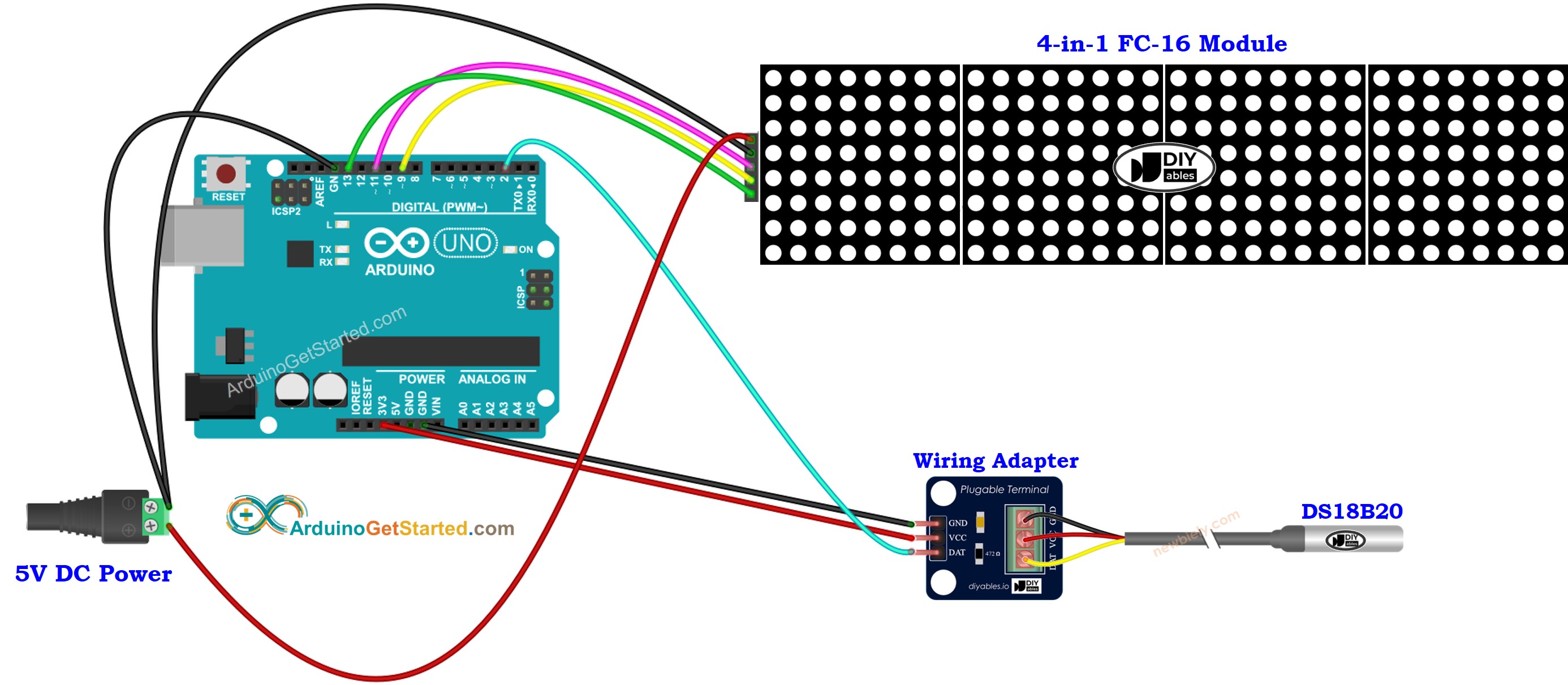
This image is created using Fritzing. Click to enlarge image
We suggest purchasing a DS18B20 sensor that comes with a wiring adapter for easy connection. The adapter has a built-in resistor, eliminating the need for a separate one in the wiring.
Arduino Code - Temperature from DS18B20 Temperature Sensor and display it on LED Matrix
Quick Steps
- Open Arduino IDE on your PC.
- Navigate to the Libraries icon on the left bar of the Arduino IDE.
- Search “DIYables-LED-Matrix”, then find the LED Matrix library by DIYables
- Click Install button to install the library.
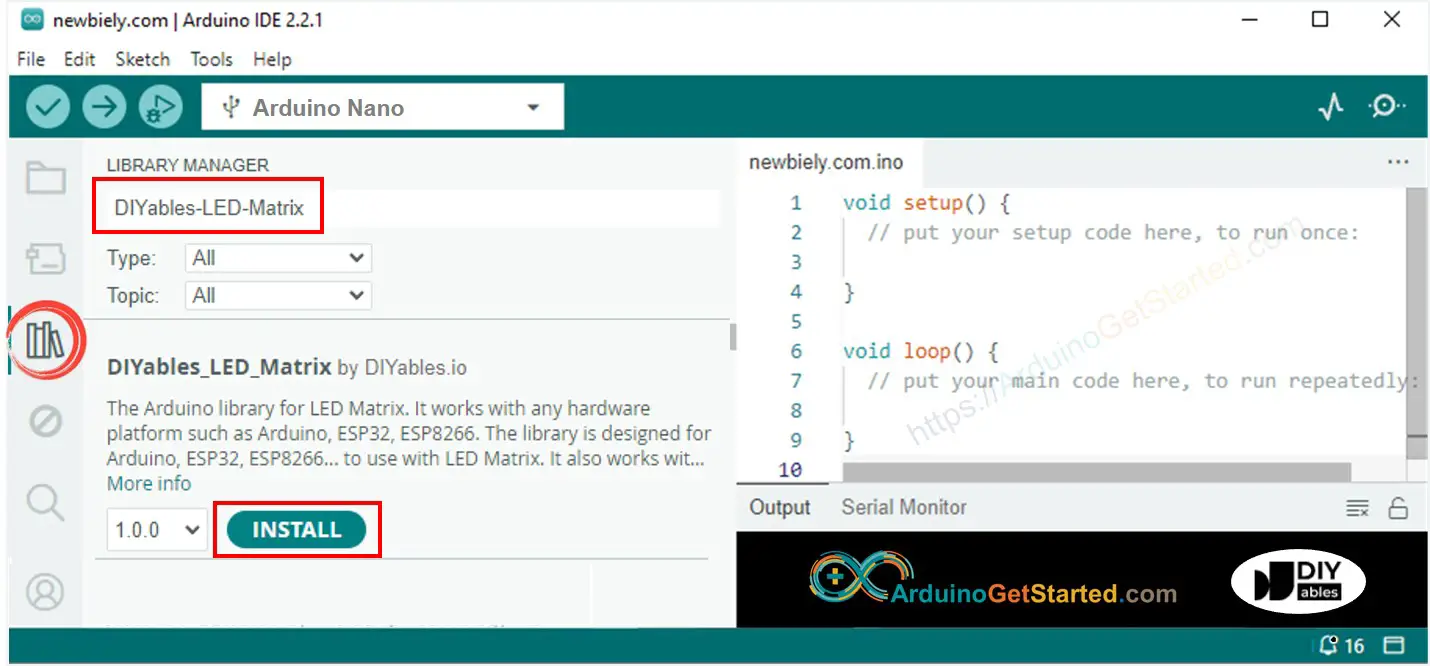
- Search “DallasTemperature”, then find the DallasTemperature library by Miles Burton.
- Click Install button to install DallasTemperature library.
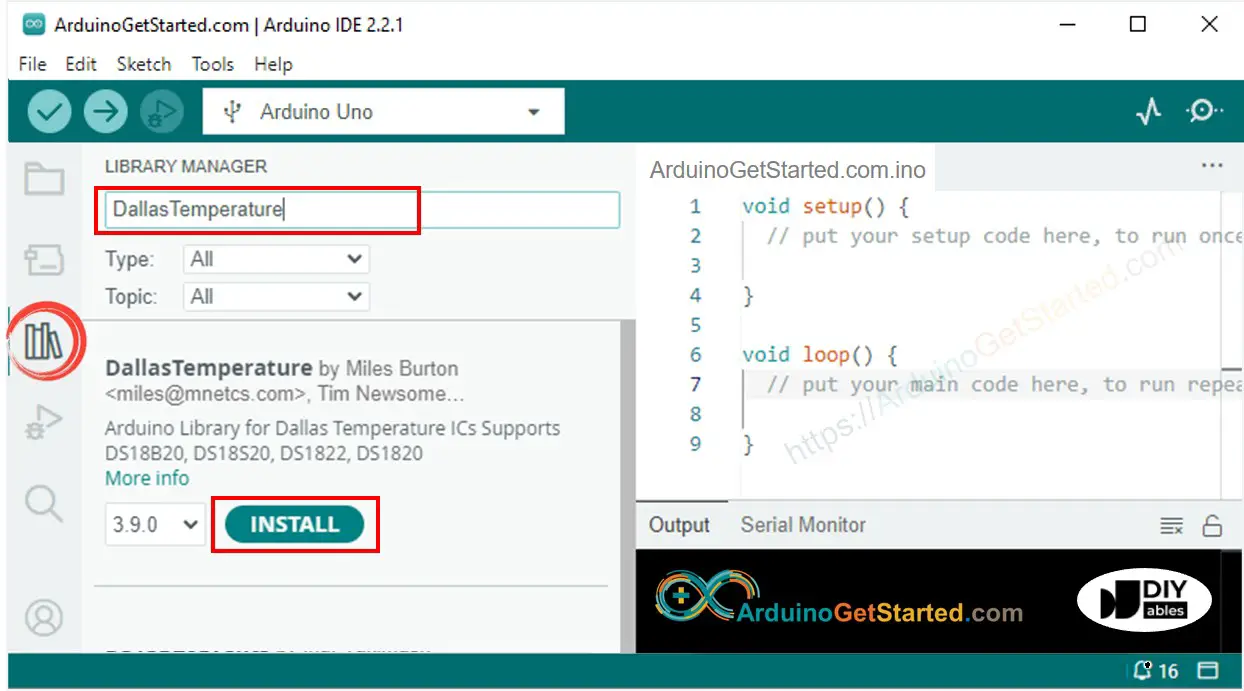
- You will be asked to install the library dependency
- Click Install All button to install OneWire library.
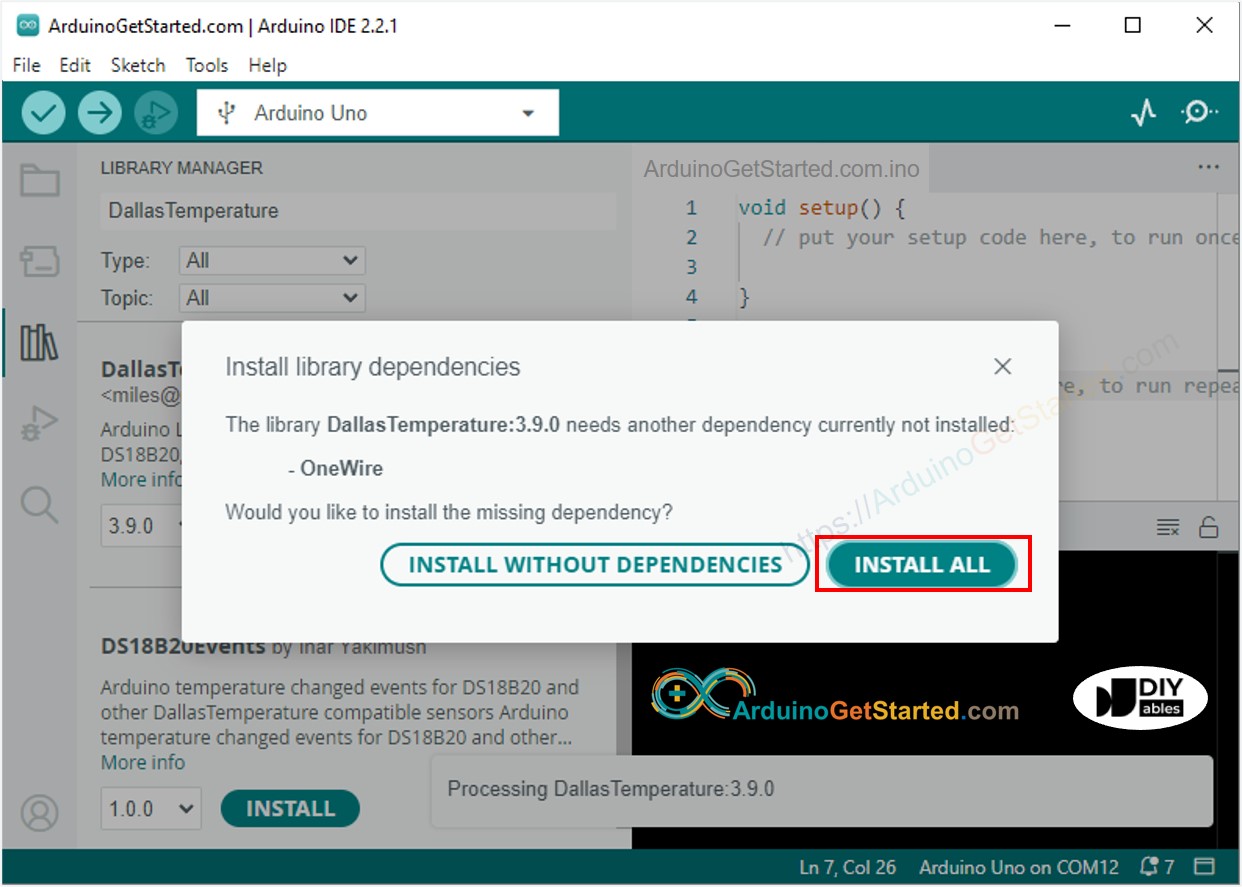
- Copy the above code and open with Arduino IDE
- Click Upload button on Arduino IDE to upload code to Arduino
- Put the sensor on hot and cold water, or grasp the sensor by your hand
- See the result on LED Matrix
Video Tutorial
We are considering to make the video tutorials. If you think the video tutorials are essential, please subscribe to our YouTube channel to give us motivation for making the videos.
