Arduino - Sound Sensor - Servo Motor
In this tutorial, we'll explore how to utilize the sound sensor to control servo motor. Specifically, we'll delve into two exciting applications:
- Sound switch: When sound is detected (e.g knock), the Arduino rotates servo motor to 90 degree if it's in 0 degree, and 0 degree if it's in 90 degree.
- Sound-activated relay: Upon detecting sound, the Arduino rotates servo motor to 90 degree for a specific period of time, and then rotates back to 0 degree.
Hardware Required
Or you can buy the following kits:
| 1 | × | DIYables STEM V3 Starter Kit (Arduino included) | |
| 1 | × | DIYables Sensor Kit (30 sensors/displays) | |
| 1 | × | DIYables Sensor Kit (18 sensors/displays) |
Additionally, some links direct to products from our own brand, DIYables .
About Servo Motor and Sound Sensor
If you do not know about servo motor and sound sensor (pinout, how it works, how to program ...), learn about them in the following tutorials:
Wiring Diagram
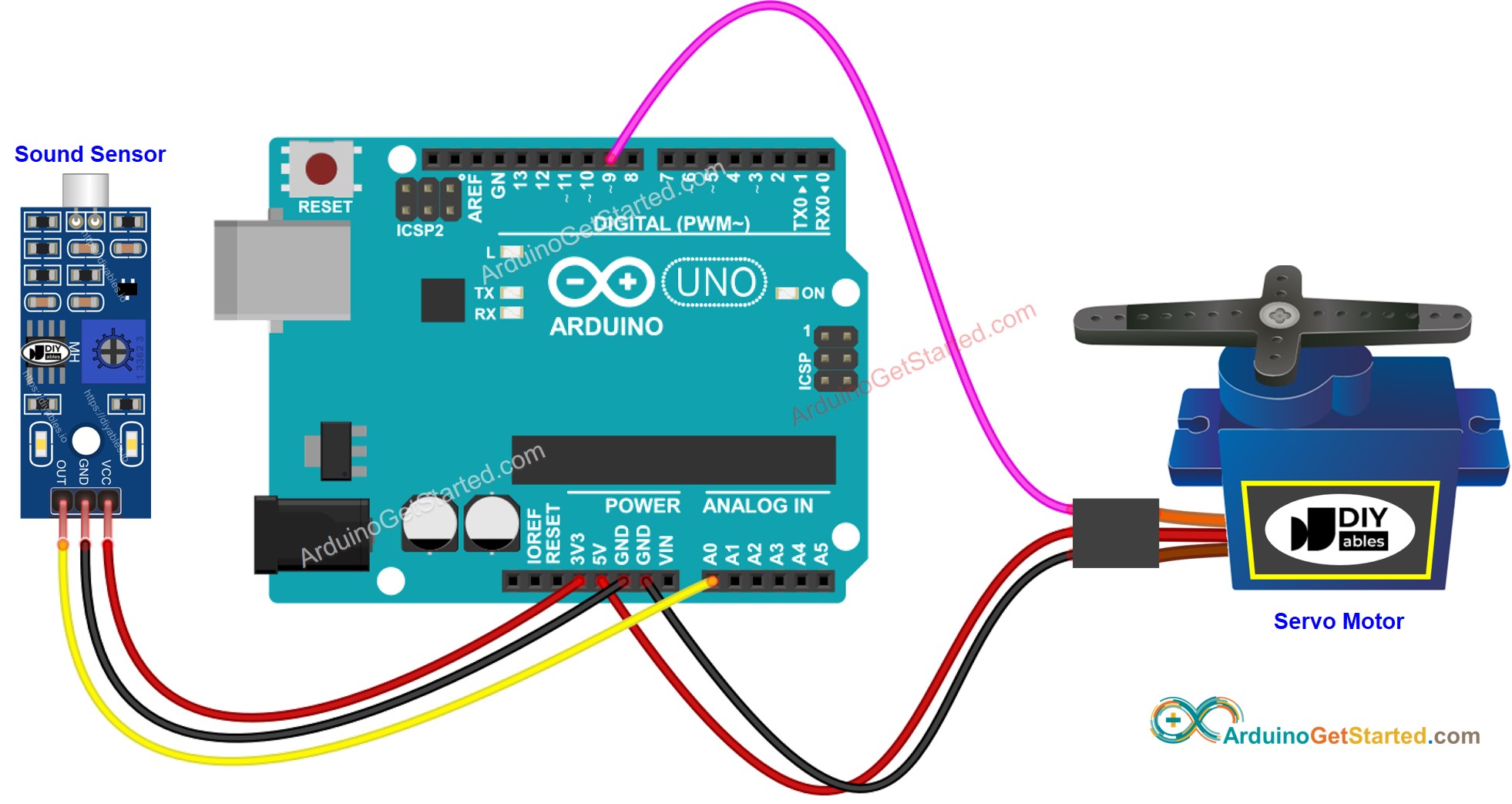
This image is created using Fritzing. Click to enlarge image
Arduino Code - Sound Switch toggles Angle of Servo Motor
The below code toggles the angle of servo motor between 0 and 90 degree each time the sound is detected.
Quick Steps
- Connect Arduino to PC via USB cable
- Open Arduino IDE, select the right board and port
- Copy the above code and open with Arduino IDE
- Click Upload button on Arduino IDE to upload code to Arduino
- Clap your hand in front of the sound sensor
- See the change of servo motor
Arduino Code - Sound-activated Servo Motor for a period of time
The below code rotates the servo motor to 90 degree for a period of time when the sound is detected. After the period of time, the servo motor is rotated back to 0 degree.
Please take note that the code mentioned above utilizes the delay() function for simplicity. However, if you incorporate additional code, it may get blocked during the delay time. To address this, the following code implements a non-blocking approach using the millis() function instead of delay to prevent blocking.
Video Tutorial
We are considering to make the video tutorials. If you think the video tutorials are essential, please subscribe to our YouTube channel to give us motivation for making the videos.
