ezBuzzer Library - Melody Example
This example uses a piezo buzzer:
- Plays a melody once on background each time a button is pressed
- Stops playing a melody when another button is pressed
- Without using delay() function, this is a non-blocking example
Hardware Required
Disclosure: Some links in this section are Amazon affiliate links. If you make a purchase through these links, we may earn a commission at no extra cost to you.
Additionally, some links direct to products from our own brand, DIYables .
Additionally, some links direct to products from our own brand, DIYables .
About ezBuzzer Library
- Refer to Arduino - ezBuzzer Library Reference
Wiring Diagram
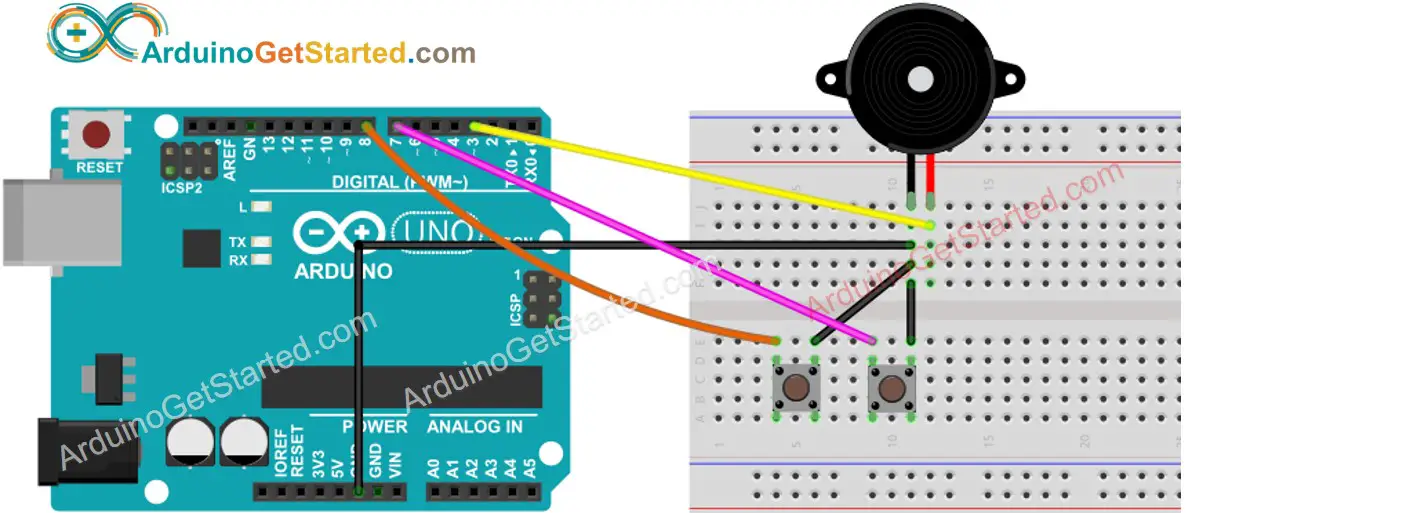
Arduino Code
Quick Steps
- Install ezBuzzer library. See How To
- Connect Arduino to PC via USB cable
- Open Arduino IDE, select the right board and port
- On Arduino IDE, Go to File Examples ezBuzzer Melody example
/*
Created by ArduinoGetStarted.com
This example code is in the public domain
Tutorial page: https://arduinogetstarted.com/library/arduino-melody-example
Library References: https://arduinogetstarted.com/tutorials/arduino-buzzer-library
This example uses a piezo buzzer:
+ plays a melody once on background each time a button is pressed
+ stops playing a melody when another button is pressed
+ without using delay() function, this is a non-blocking example
*/
#include <ezBuzzer.h> // ezBuzzer library
const int START_BUTTON_PIN = 7;
const int STOP_BUTTON_PIN = 8;
const int BUZZER_PIN = 3;
int lastStartButtonState = HIGH; // the previous state from the input pin
int lastStopButtonState = HIGH; // the previous state from the input pin
ezBuzzer buzzer(BUZZER_PIN); // create ezBuzzer object that attach to a pin;
// notes in the melody:
int melody[] = {
NOTE_E5, NOTE_E5, NOTE_E5,
NOTE_E5, NOTE_E5, NOTE_E5,
NOTE_E5, NOTE_G5, NOTE_C5, NOTE_D5,
NOTE_E5,
NOTE_F5, NOTE_F5, NOTE_F5, NOTE_F5,
NOTE_F5, NOTE_E5, NOTE_E5, NOTE_E5, NOTE_E5,
NOTE_E5, NOTE_D5, NOTE_D5, NOTE_E5,
NOTE_D5, NOTE_G5
};
// note durations: 4 = quarter note, 8 = eighth note, etc, also called tempo:
int noteDurations[] = {
8, 8, 4,
8, 8, 4,
8, 8, 8, 8,
2,
8, 8, 8, 8,
8, 8, 8, 16, 16,
8, 8, 8, 8,
4, 4
};
void setup() {
Serial.begin(9600);
pinMode(START_BUTTON_PIN, INPUT_PULLUP);
pinMode(STOP_BUTTON_PIN, INPUT_PULLUP);
}
void loop() {
buzzer.loop(); // MUST call the buzzer.loop() function in loop()
int startButtonState = digitalRead(START_BUTTON_PIN);
int stopButtonState = digitalRead(STOP_BUTTON_PIN);
if (lastStartButtonState == HIGH && startButtonState == LOW) {
Serial.println("The START button is pressed");
if (buzzer.getState() == BUZZER_IDLE) {
int length = sizeof(noteDurations) / sizeof(int);
buzzer.playMelody(melody, noteDurations, length); // playing
}
}
if (lastStopButtonState == HIGH && stopButtonState == LOW) {
Serial.println("The STOP button is pressed");
if (buzzer.getState() != BUZZER_IDLE) {
buzzer.stop() ; // stop
}
}
lastStartButtonState = startButtonState;
lastStopButtonState = stopButtonState;
}
- Click Upload button on Arduino IDE to upload code to Arduino

- Press and release the START button, You will hear "Jingle Bells" song
- Press and release the STOP button, The song is stopped immediately
If you do not press STOP button, the song will be played to the end of song.
Code Explanation
Read the line-by-line explanation in comment lines of source code!
※ NOTE THAT:
The above example code demonstrates how to use the ezBuzzer library to make a beep on Piezo Buzzer each time button is pressed. In practice, You may need to debounce for the button. Debouncing for the button is not easy for beginners. Fortunately, thanks to the ezButton library, We can do it easily.
